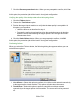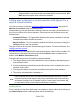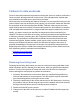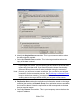HP StorageWorks Storage Mirroring Recover User's Guide (T5437-96008, November 2009)
529 of 739
7. Click the Reverse protection button. When you are prompted to confirm, click Yes
.
At this point, the protection job will be back in its original configuration.
Verifying the quality of the backup data without disrupting clients
1. Click the Failover button.
2. Choose the Test failover option.
3. Review the target virtual machine to verify that the data quality is acceptable. At
this point, you can either:
● Undo the failover as described in step 4.
● Promote the replica virtual machine to be the production server by shutting
down the source and enabling the target replica’s NIC through the Virtual
Infrastructure client.
4. Click the Undo failover button. When you are prompted to confirm, click OK.
At this point, the protection job will be back in its original configuration.
Performing failover
When you select the Failover button, the following dialog box appears where you can
select failover options.
1. Live failover—Select this option to perform a live failover with network connectivity
to the target replica virtual machine. This option will shut down the source.
2. Test failover—Select this option to perform a test failover without network
connectivity to the target replica virtual machine. The source will not be powered
off.