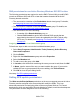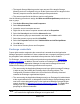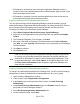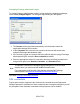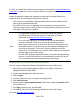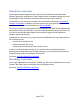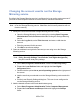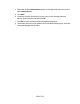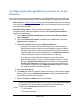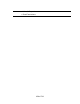HP StorageWorks Storage Mirroring Recover User's Guide (T5437-96008, November 2009)
657 of 739
Configuring the Storage Mirroring service for Active
Directory
If you want to use Active Directory registration, the Storage Mirroring service must have
privileges to modify Active Directory. There are two options for assigning the privileges.
● User account—Assign a user account to the Storage Mirroring service and assign
Active Directory privileges to that user. Refer to your Windows reference guide for
Active Directory privileges.
● Active Directory object—Give the computer (or domain computers for all
computers within a domain) read/write access to the Double-Take Instances
object in Active Directory.
1. Select Start, Programs, Administrative Tools, Active Directory Users
and Computers.
2. Verify that Advanced Features is enabled on the View menu so that the
System folder is displayed.
3. Expand the System folder and select WinsockServices.
● If you have not run the Storage Mirroring service under the domain
administrator account or an account with update privileges for Active
Directory, there will be no Storage Mirroring Recover Active Directory
instance listed. You will need to right-click on the Winsock Services
folder to modify the setup for all Active Directory instances.
● If you have run the Storage Mirroringservice under the domain
administrator account or an account with update privileges for Active
Directory, Double-Take Instances will be listed. You can right-click
Double-Take Instances to modify the Active Directory setup for the
one instance or right-click on the Winsock Services folder to modify
the setup for all Active Directory instances.
4. Select the Security tab.
5. Click Add and select the specific computer account you are running Storage
Mirroring Recover on or Domain Computers to allow all computers within
the domain to update Active Directory.
6. Grant both Read and Write access and click OK.
Note:
If your corporate policies require that only the minimum required privileges
be supplied, you can select only the permissions listed below by
modifying the Advanced permissions for the account.
● List Contents
● Read All Properties