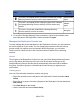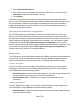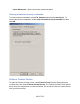HP StorageWorks Storage Mirroring Recover User's Guide (T5437-96008, November 2009)
686 of 739
1. Select View, Unhide Servers.
2. Select one or more servers by using Ctrl-click or Shift-click. You can also click
Select All to select all of the servers in the list.
3. Click Unhide.
Before moving a group that contains at least one subgroup with at least two hidden
servers, you must unhide all of the servers. After the servers have been unhidden, move
the group and then hide the servers again. Any attempt to move a group containing
subgroups with hidden servers will result in an error when saving the workgroup or
exiting the Replication Console.
Sharing group and server configuration
All of the group and server information is stored on the local machine for each user.
When you close the Replication Console, the group information is saved and will be
persisted the next time you open the Replication Console on this machine. If you want to
share the group configuration with another user or machine, you can export the group
configuration information (File, Export server group configuration) to an .xml file
which is saved to the same directory where Storage Mirroring Recover is installed. That
file can then be copied and imported (File, Import server group configuration) by
another user on this machine or to another machine.
Workspaces
The Replication Console workspace contains the display of the panes of the Replication
Console and any servers that may have been inserted. Multiple workspaces can be
used to help organize your environment or to view settings from another machine.
Saving a workspace
As you size, add, or remove windows in the Replication Console, you can save the
workspace to use later or use on another Storage Mirroring Recover client machine.
Select File and one of the following options.
● Save Workspace—Save the current workspace. If you have not previously saved
this workspace, you must specify a name for this workspace.
● Save Workspace As—Prompt for a new name when saving the current
workspace.
Opening a workspace
From the Replication Console, you can open a new workspace or open a previously
saved workspace. Select File and one of the following options.
● New Workspace—Open an untitled workspace with the default Storage Mirroring
Recover window settings.