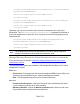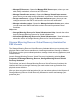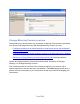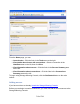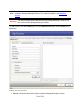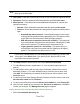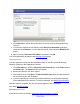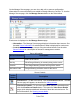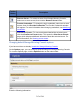HP StorageWorks Storage Mirroring Recover User's Guide (T5437-96008, November 2009)
716 of 739
On the Manage Servers page, you can view, add, edit, or remove configuration
information for servers that have been added to Storage Mirroring Console. To view the
Manage Servers page, click the Manage Servers button on the main toolbar.
Each server is displayed on the Manage Servers page.
● Information—The Manage Servers page displays information about servers. See
the table Server Information for a description of what is displayed for each server.
● Controls—You can manage a server using the toolbar buttons. See the table
Server Controls for a description of the server management controls.
Server Information Description
Server Name of the server.
Activity What Storge Mirroring is currently doing on the server.
Version The Storge Mirroring version running on the server.
Activation Code Storge Mirroring activation code for the server.
Server Information
Toolbar
Button
Description
Add Servers—To add a new server, click the Add Servers button. The Add
Servers page will appear, as described in Adding servers.
View Server Details—To view more information about the selected server,
click the View Server Details button. This opens the View Server Details
page, which displays additional information about the selected server. For
more information, see Viewing server details.
Server Controls