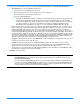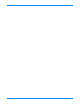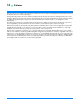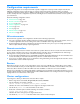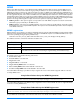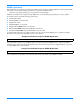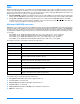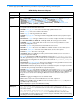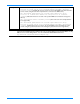HP StorageWorks Storage Mirroring user's guide (T2558-96073, February 2008)
15 - 6
6. If you want to transmit data according to a schedule using limited bandwidth, select Scheduled Bandwidth Limit.
a. Click New Event to create a bandwidth schedule event.
1. Specify a name for the bandwidth schedule event.
2. Select the day(s) of the week that you want this event to be iniitated on.
3. Specify the time when you want this event to start.
4. Specify the bandwidth limitation.
a. By default, the Unlimited checkbox is enabled. This setting will not limit the transfer of Storage Mirroring
data during the day and time specified. If you want to limit your bandwidth usage, clear this checkbox.
b. To limit the bandwidth usage during the day and time specified, specify the maximum amount of data that
you want to transfer per second. You can indicate it by specifying your Connection Speed and the
Percentage of the bandwidth that you want to use or by entering the Transfer Rate value directly.
b. Repeat each part of the new event creation to establish a comprehensive bandwidth schedule. For example, if you
want to limit Storage Mirroring bandwidth usage weekdays (Monday - Friday) from 6:00 a.m. to 8:00 p.m. and have
unlimited bandwidth usage outside of those times, you would create two events. The first event would be for
Monday through Friday, would start at 6:00 a.m., and would limit the bandwidth to the desired rate. The second
event would be Monday through Friday, would start at 8:00 p.m., and would not limit the bandwidth. (The Unlimited
checkbox would be enabled.) In this schedule, on Monday at 6:00 a.m., the schedule limit would be applied, limiting
the transfer of data. At 8:00 p.m. that night, the schedule limit would be applied again, unlimiting the transfer of data.
At 6:00 a.m. Tuesday morning, the schedule would be applied again. This would continue until the Friday 8:00 p.m.
schedule is applied. That event would remain in effect until Monday morning at 6:00 a.m.
c. Hightlight an existing schedule event and click Edit Event to make modifications to the event. The same steps used
to create the event can be used to edit the event.
d. Hightlight an existing schedule event and click Remove Event to delete the event that is no longer needed.
e. You can export the entire schedule for use on another Storage Mirroring server by clicking Export Schedule.
Specify a file name and location, and an XML file with the schedule information will be saved.
f. You can import an exported schedule by clicking Import Schedule. Locate the XML file and click OK. Any existing
schedule will be overwritten by the imported schedule.
7. Click OK to save the settings.
NOTE:
You can establish a bandwidth schedule and then disable or override it by selecting No Bandwidth Limit or
Fixed Bandwidth Limit. The schedule criteria will be saved and will not be reactivated until you reselect
Scheduled Bandwidth Limit.
You can modify the bandwidth limits applied to a connection that is already established by right-clicking on the
connection and selecting
Set Bandwidth. A modified version of the Connection Manager Bandwidth tab will
allow you to select a different bandwidth limitation. You cannot create a schedule from this dialog box. An
existing schedule must already exist in the Connection Manager.