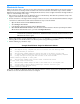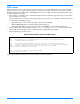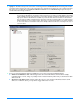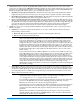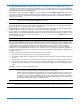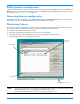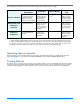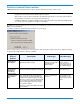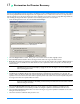HP StorageWorks Storage Mirroring user's guide (T2558-96073, February 2008)
16 - 15
Editing failover configuration
If you want to edit the monitor settings for a source that is currently being monitored, highlight that source on the Monitored
Machines
tree on the main Failover Control Center screen and click Edit. The Monitor Settings dialog box will open. Follow
the instructions under
Configuring failover on page 16-11.
Removing failover configuration
If you want to discontinue monitoring a source, highlight that machine on the Monitored Machines tree on the main Failover
Control Center screen and click Remove Monitor. No additional dialog boxes will open.
Monitoring failover
Since it can be essential to quickly know the status of failover, Storage Mirroring offers various methods for monitoring the
state of failover. When the Failover Control Center is running, you will see four visual indicators:
The Failover Control Center Time to Fail counter
The Failover Control Center status bar located at the bottom of the window
The Failover Control Center colored bullets to the left of each IP address and source machine
The Windows desktop icon tray containing a failover icon
NOTE: You can minimize the Failover Control Center and, although it will not appear in your Windows taskbar, it will
still be active and the failover icon will still appear in the desktop icon tray.
The Failover Control Center does not have to be running for failover to occur.
Colored Bullets
Time to Fail
Status Bar
Windows Desktop Icon Tray
Counter