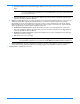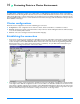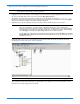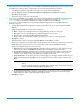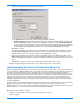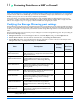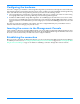HP StorageWorks Storage Mirroring user's guide (T2558-96073, February 2008)
10 - 2
3. On your source, create a replication set from the Management Console.
a. Highlight the source in the left pane of the Management Console and select Insert, Replication Set from the menu
bar. You can also right-click on the source name and select
New, Replication Set.
b. A replication set icon appears in the left pane under the source. By default, it is named New Replication Set.
Rename the newly inserted replication set with a unique name by typing over the default name and pressing
Enter.
This process is similar to naming a new folder in Windows Explorer.
c. Expand the tree under the replication set name to view the volume and directory tree for the source.
d. Identify the data on the source associated with the group with the virtual server that you want to protect by
selecting volumes, drives, directories, and/or specific files.
e. After selecting the data for this replication set, right-click the new replication set icon and select Save. A saved
replication set icon will change from red to black.
NOTE: If your source is a cluster, you need to create the replication set on the node which currently owns the
group with the virtual server you want to protect.
NOTE: The default number of files that are listed in the right pane of the Management Console is 2500, but
this is user configurable. A larger number of file listings allows you to see more files in the
Management Console, but results in a slower display rate. A smaller number of file listings displays
faster, but may not show all files contained in the directory. To change the number of files displayed,
select
File, Options and adjust the File Listings slider bar to the desired number.
To hide offline files, such as those generated by snapshot applications, select
File, Options and disable
Display Offline Files. Offline files and folders are denoted by the arrow over the lower left corner of
the folder or file icon.
NOTE: Be sure and verify what files can be included by reviewing Replication capabilities on page 13-2.