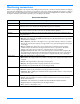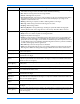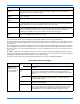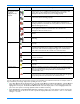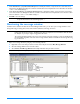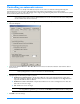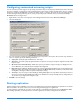HP StorageWorks Storage Mirroring user's guide (T2558-96073, February 2008)
14 - 9
Controlling an automatic mirror
In certain circumstances, for example if the disk-based queues on the source are exhausted, Storage Mirroring will
automatically disconnect connections (called auto-disconnect) and then automatically reconnect them (called
auto-reconnect). In order to ensure data integrity on the target, Storage Mirroring will perform an automatic mirror (called
an auto-remirror) after an auto-reconnect.
1. Right-click a server in the left pane of the Management Console and select Properties.
2. Select the Setup tab.
3. Verify that the Perform Remirror After Auto-Reconnect check box is selected to initiate an auto-remirror after an
auto-reconnect.
4. Specify the type of mirror that you wish to perform.
File Differences with Checksum—Any file that is different on the source and target based on date, time,
and/or size is flagged as different. The mirror then performs a checksum comparison on the flagged files and
only sends those blocks that are different.
File Differences with no Checksum—Any file that is different on the source and target based on date, time,
and/or size is sent to the target.
Full—All files are sent to the target.
5. Click OK to save the settings.
NOTE: Auto-remirror is a per source option. When enabled, all connections from the source will perform an
auto-remirror after an auto-reconnect. When disabled, none of the connections from the source will perform
an auto-remirror after an auto-reconnect.
NOTE: If auto-remirror is disabled and an auto-reconnect occurs, the transmission state of the connection will
remain pending after the reconnect until a mirror is started manually.
NOTE: Database applications may update files without changing the date, time, or file size. Therefore, if you
are using database applications, you should use the
File Differences with checksum or Full option.