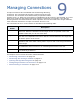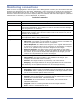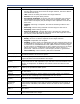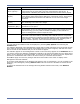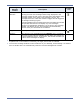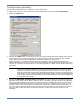HP StorageWorks Storage Mirroring for Linux User's Guide (T2558-96317, June 2009)
9 - 10
Configuring queuing
You should configure queuing on both the source and target.
1. Right-click the server on the left pane of the Management Console and select Properties.
2. Select the Queue tab.
3. Specify the Folder where the disk queue will be stored. Storage Mirroring displays the amount
of free space on the volume selected. Any changes made to the queue location will not take
effect until the Storage Mirroring daemon has been restarted on the server.
Select a location on a volume that will have minimal impact on the operating system and
applications being protected. For best results and reliability, this should be a dedicated, non-boot
volume. The disk queue should not be on the same physical or logical volume as the data being
replicated.
4. Specify the Maximum system memory for queue. This is the amount of system memory, in
MB, that will be used to store data in queues. When exceeded, queuing to disk will be triggered.
This value is dependent on the amount of physical memory available but has a minimum of 32
MB. By default, 128 MB of memory is used. If you set it lower, Storage Mirroring will use less
system memory, but you will queue to disk sooner which may impact system performance. If
you set it higher, Storage Mirroring will maximize system performance by not queuing to disk as
soon, but the system may have to swap the memory to disk if the system memory is not
available.
NOTE: Scanning the Storage Mirroring queue files for viruses can cause unexpected results.
If anti-virus software detects a virus in a queue file and deletes or moves it, data
integrity on the target cannot be guaranteed. As long as you have your anti-virus
software configured to protect the actual production data, the anti-virus software can
clean, delete, or move an infected file and the clean, delete, or move will be replicated
to the target. This will keep the target from becoming infected and will not impact the
Storage Mirroring queues.