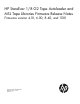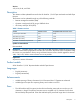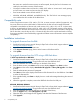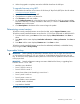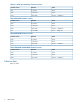MSL firmware release notes (AK378-96062, April 2013)
that were set in earlier firmware versions are still accepted, but only the first 16 characters are
used by this and earlier versions of the firmware.
• Corrected a condition that could result in a blank OCP. When in “screen saver” mode, pressing
an OCP button now resets and recovers the OCP display.
• Fixed issues related to errors B5 40 and DE 71.
• MSL2024, MSL4048, MSL8048, and MSL8096 only: The “Fan Failure” error message popup
now indicates the drive number of the failed drive.
Compatibility note
When using firmware version 2.50, 4.40, 6.70, 9.10, or newer revisions with the Encryption Kit, any
key server tokens set with an odd number of characters for the PIN will not be totally backwards
compatible in autoloaders or libraries with code revisions 2.10, 4.00, 6.30, or 8.70. In those cases,
a token in an autoloader or library with 2.10, 4.00, 6.30, or 8.70 firmware revisions will be able to
accept the PIN for the token and access keys on the token, but the user will not be able to change the
PIN on the token, save the keys to a file, or restore the keys from a file until the autoloader or library
firmware is upgraded. Users should always upgrade to the latest version of firmware to ensure complete
compatibility.
Installation instructions
To upgrade firmware from the RMI:
1. Download current firmware using HP Library & Tape Tools or from the HP support website: http://
www.hp.com/support/storage.
2. Log into the RMI as the administrator user.
3. In the Support: Firmware page, browse to the location of the firmware file.
4. Click Update.
To upgrade firmware from the OCP using a USB flash drive:
1/8 G2 Tape Autoloader or MSL2024:
1. Download current firmware using HP Library & Tape Tools or from the HP support website: http://
www.hp.com/support/storage. Copy the firmware onto the USB flash drive.
2. Insert the USB flash drive into the USB port on the back of the device.
3. From the Home screen, press Next until the screen displays Support. Press Enter to select.
4. Press Next until the screen displays Autoloader FW upgrade or Library FW upgrade. Press Enter
to select.
5. Enter the administrator password if prompted.
6. Press Next until the screen displays the filename of the firmware file on the USB drive. Press Enter
to select the firmware file.
7. If the upgrade failed, press Enter to display the error code and message describing the cause of
the failure.
8. When the upgrade is complete, remove the USB flash drive from the USB port.
MSL4048, MSL8048, MSL8096:
1. Download current firmware using HP Library & Tape Tools or from the HP support website: http://
www.hp.com/support/storage. Copy the firmware onto the USB flash drive.
2. Insert the USB flash drive into the USB port on the back of the library.
3. From the Support menu, select FW Upgrade > By USB.
4. Select the library as the target for the upgrade, and select the filename of the firmware.
5. Click Upgrade.
4 Compatibility note