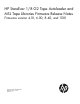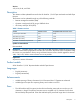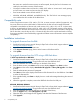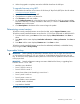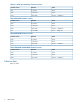MSL firmware release notes (AK378-96062, April 2013)
6. When the upgrade is complete, remove the USB flash drive from the USB port.
To upgrade firmware using L&TT:
1. Download and install the current version of HP Library & Tape Tools (L&TT) from the HP website:
www.hp.com/support/tapetools.
2. Download current firmware using L&TT.
3. Click the device to update in the device list.
4. Click Firmware on the main toolbar.
5. On the Update Firmware tab, select the box next to each device for which you want to update
firmware. If firmware is currently available for that device, it is shown in Firmware File in the File
Selection section of the screen.
6. Click Start Update at the bottom of the screen to begin the update.
Determining current version
To find the currently installed firmware version from the RMI, see the Support: Firmware screen.
To find the currently installed firmware version from the 1/8 G2 Tape Autoloader or MSL2024 OCP:
1. From the Home screen, press Next until the screen displays Status/Information. Press Enter to
select.
2. Press Next until the screen displays Autoloader information or Library information. Press Enter to
select.
3. Press Next until the screen displays Firmware rev.. Press Enter to select.
To find the currently installed firmware version from the MSL4048, MSL8048, or MSL8096 library
OCP, navigate to Info > Library Identity.
Supersedes history
IMPORTANT: When updating the MSL2024 to firmware version 2.00 or higher from firmware 1.70
or 1.80 without first updating to 1.91, you will get an “Invalid Robotic Library firmware” error (83
02). To resolve this issue, update the library firmware a second time to update the robotics firmware
to the proper level.
IMPORTANT: Several configuration settings are reset to defaults if the library is upgrading from
firmware versions 1.70 or 1.80:
• Mailslot is set to disabled.
• Drive 1 SCSI ID is set to 4.
• Drive 2 SCSI ID is set of 5.
• Master Drive (Library LUN hosted by) is set to Drive 1.
• Drive 1 power is set to on.
• Drive 2 power is set to on.
• Library Mode is set to Automatic.
• Autoload Mode is disabled.
• Loop Mode is disabled.
All versions not listed are inactive.
Determining current version 5