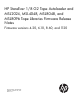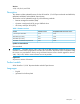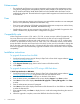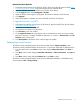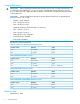HP StoreEver 1/8 G2 Tape Autoloader and MSL2024, MSL4048, MSL8048, and MSL8096 Taep Libraries Firmware Release Notes (4.20, 6.10, 8.60, 1120)
Enhancements
• The autoloader and libraries now support integration with encryption key management servers
using the Key Management Interoperability Protocol (KMIP) standard. This feature requires that
the HP StoreEver MSL2024/4048/8096 KMIP license be installed before the feature can be
enabled and configured. The autoloader also supports KMIP integration and uses the same license
as the libraries.
Fixes
• Fixed a corner case issue when a source slot error was reported after a media move was attempted
from the OCP. (MSL4048, MSL8048 and MSL8096 only)
• Fixed a rare case where the OCP display goes blank and becomes unresponsive until the library
is power cycled. (MSL4048, MSL8048, and MSL8096 only)
• Disallowed the creation of new encryption keys with the HP 1/8 G2 and MSL Encryption Kit while
media is loaded in any tape drive that is configured for encryption.
Compatibility note
When using firmware version 2.50, 4.40, 6.70, 9.10, or newer revisions with the Encryption Kit, any
key server tokens set with an odd number of characters for the PIN will not be totally backwards
compatible in autoloaders or libraries with code revisions 2.10, 4.00, 6.30, or 8.70. In those cases,
a token in an autoloader or library with 2.10, 4.00, 6.30, or 8.70 firmware revisions will be able to
accept the PIN for the token and access keys on the token, but the user will not be able to change the
PIN on the token, save the keys to a file, or restore the keys from a file until the autoloader or library
firmware is upgraded. Users should always upgrade to the latest version of firmware to ensure complete
compatibility.
Installation instructions
To upgrade firmware from the RMI:
1. Download current firmware using HP Library & Tape Tools or from the HP support website: http://
www.hp.com/support/storage.
2. Log into the RMI as the administrator user.
3. In the Support: Firmware page, browse to the location of the firmware file.
4. Click Update.
To upgrade firmware from the OCP using a USB flash drive:
1/8 G2 Tape Autoloader or MSL2024:
1. Download current firmware using HP Library & Tape Tools or from the HP support website: http://
www.hp.com/support/storage. Copy the firmware onto the USB flash drive.
2. Insert the USB flash drive into the USB port on the back of the device.
3. From the Home screen, press Next until the screen displays Support. Press Enter to select.
4. Press Next until the screen displays Autoloader FW upgrade or Library FW upgrade. Press Enter
to select.
5. Enter the administrator password if prompted.
6. Press Next until the screen displays the filename of the firmware file on the USB drive. Press Enter
to select the firmware file.
7. If the upgrade failed, press Enter to display the error code and message describing the cause of
the failure.
8. When the upgrade is complete, remove the USB flash drive from the USB port.
4 Enhancements