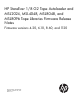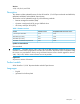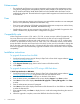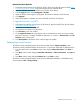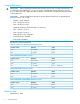HP StoreEver 1/8 G2 Tape Autoloader and MSL2024, MSL4048, MSL8048, and MSL8096 Taep Libraries Firmware Release Notes (4.20, 6.10, 8.60, 1120)
MSL4048, MSL8048, MSL8096:
1. Download current firmware using HP Library & Tape Tools or from the HP support website: http://
www.hp.com/support/storage. Copy the firmware onto the USB flash drive.
2. Insert the USB flash drive into the USB port on the back of the library.
3. From the Support menu, select FW Upgrade > By USB.
4. Select the library as the target for the upgrade, and select the filename of the firmware.
5. Click Upgrade.
6. When the upgrade is complete, remove the USB flash drive from the USB port.
To upgrade firmware using L&TT:
1. Download and install the current version of HP Library & Tape Tools (L&TT) from the HP website:
www.hp.com/support/tapetools.
2. Download current firmware using L&TT.
3. Click the device to update in the device list.
4. Click Firmware on the main toolbar.
5. On the Update Firmware tab, select the box next to each device for which you want to update
firmware. If firmware is currently available for that device, it is shown in Firmware File in the File
Selection section of the screen.
6. Click Start Update at the bottom of the screen to begin the update.
Determining current version
To find the currently installed firmware version from the RMI, see the Support: Firmware screen.
To find the currently installed firmware version from the 1/8 G2 Tape Autoloader or MSL2024 OCP:
1. From the Home screen, press Next until the screen displays Status/Information. Press Enter to
select.
2. Press Next until the screen displays Autoloader information or Library information. Press Enter to
select.
3. Press Next until the screen displays Firmware rev.. Press Enter to select.
To find the currently installed firmware version from the MSL4048, MSL8048, or MSL8096 library
OCP, navigate to Info > Library Identity.
Determining current version 5