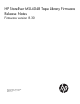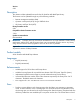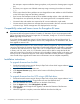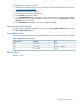MSL4048 8.30 firmware release notes
the next tape in sequence after the cleaning completes, it only returns the cleaning tape its original
slot.
• The library now supports use of SNMP community strings containing the underscore character
(“_”).
• Fixed a case where the library address was not changed from a static address to a DHCP address
on the SCSI Inquiry Page until the library rebooted.
• Fixed a case when attempts to load an LTO-4 WORM cartridge without a bar code label into an
LTO-4 tape drive was rejected by the library with warning event 0x51 Incompatible medium.
• Corrected a bar code reader issue reported as HE: cannot initialize bar code reader.
• Corrects several cases where error messages that were truncated in the OCP were also truncated
in the error logs. The full messages are now displayed in the error logs.
Compatibility notes and known issues for Encryption Kit users
IMPORTANT: In firmware version 8.30, the number of characters allowed for the PIN and backup
file password of the Encryption Kit token is limited to 15 characters. If your current encryption token
PIN or token backup file password is longer than 15 characters, change it to 15 or fewer characters
before upgrading to version 8.30.
If you have already upgraded to version 8.30 and have a token PIN or password longer than 15
characters, you will need to downgrade to version 8.10, change these to 15 characters or less, and
then upgrade to version 8.30.
When using firmware version 6.70 or newer versions with the Encryption Kit, any key server tokens
set with an odd number of characters for the PIN will not be totally backwards compatible in autoloaders
or libraries with code versions 2.10, 4.00, 6.30, or 8.70. In those cases, a token in an autoloader
or library with 2.10, 4.00, 6.30, or 8.70 firmware versions will be able to accept the PIN for the
token and access keys on the token, but the user will not be able to change the PIN on the token, save
the keys to a file, or restore the keys from a file until the autoloader or library firmware is upgraded.
Users should always upgrade to the latest version of firmware to ensure complete compatibility.
Installation instructions
To upgrade firmware from the RMI:
1. Download current firmware using HP Library & Tape Tools or from the HP support website: http://
www.hp.com/support/storage.
2. Log into the RMI as the administrator user.
3. In the Support: Firmware page, browse to the location of the library firmware file.
4. Click Update.
To upgrade firmware from the OCP using a USB flash drive:
1. Download current firmware using HP Library & Tape Tools or from the HP support website: http://
www.hp.com/support/storage. Copy the firmware onto the USB flash drive.
2. Insert the USB flash drive into the USB port on the back of the library.
3. From the Support menu, select FW Upgrade > By USB.
4. Select the library as the target for the upgrade, and select the filename of the firmware.
5. Click Upgrade.
6. When the upgrade is complete, remove the USB flash drive from the USB port.
4 Compatibility notes and known issues for Encryption Kit users