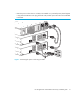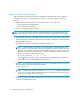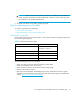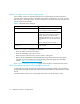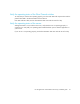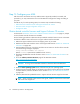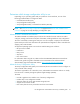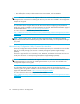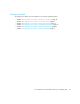HP StorageWorks 1500 Modular Smart Array installation guide (355901 - 005, June 2007)
HP StorageWorks 1500 Modular Smart Array installation guide 53
CAUTION: When you power on the server, the monitor may display a “New Hardware
Found” message and prompt to install an HBA driver. Cancel out of this window to prevent
the installation of an unsupported HBA driver.
7. Verify that each device in the SAN is operating properly.
Verify the operating status of the MSA
To verify the operating status of the MSA:
• View the LEDs on the MSA
• Read the messages on the controller display panel
View the LEDs on the MSA
Each module of the MSA is equipped with LEDs. To verify that your MSA is operating properly, look
for the following LED patterns:
If the above LED patterns are not illuminated:
• Check your cable connections between the device and the MSA.
• Check the availability of your power source.
• Review the setup instructions in the previous sections of this guide.
• Remove and reinsert the module.
• Refer to the HP StorageWorks 1500 Modular Smart Array maintenance and service guide,
available on the Documentation CD and the Technical documentation page of the MSA1500
website: http://www.hp.com/go/msa1500cs
.
Table 8 MSA1500 startup status lights
LED Condition
Power switch Amber = standby power
Solid green = power on
Power supply module Solid green
Fan module Solid green
Fibre Channel I/O module (top LED) Solid green
SCSI I/O module (top LED) Solid green