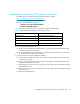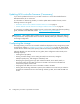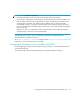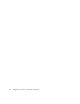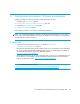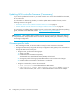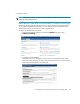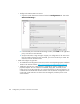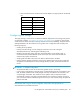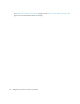HP StorageWorks 1500 Modular Smart Array installation guide (355901 - 005, June 2007)
Configuration procedures—VMware environments86
Updating MSA controller firmware (if necessary)
If you need to update the firmware on your MSA controller to a version downloaded from the Web,
do so at this time.
For information on determining whether you need to update MSA controller firmware, see the
following sections in this guide:
• ”Determine which version of MSA controller firmware to use” on page 15
• ”Obtain desired controller firmware and Support Software CD versions” on page 56
For instructions on updating MSA controller firmware, see the MSA 1000/1500 firmware updating
guide, available on the MSA1500 website: http://www.hp.com/go/msa1500cs
.
IMPORTANT: After updating MSA controller firmware, be sure to check the status of the MSA for
unexpected issues. Verify the status of the connections, defined profile types, redundancy settings,
and storage configuration.
VMware-specific tasks
• After installing the MSA, set the host mode correctly for each connection to the MSA.
• Configure the MSA array using either the Array Configuration Utility (ACU) or the command line
through the MSA serial console port:
• Using the ACU, perform the following steps:
1. Select your MSA.
2. Enable Selective Presentation temporarily.
The detected host’s World Wide Name (WWN) will be listed.
3. Change the profile of the appropriate HBA WWN to Linux and save the changes.
4. Disable Selective Presentation if this feature is not desired.
• Using the command line, execute the commands:
• show connections—Lists all detected hosts’ HBA WWN
• add connection <name1> wwpn=<wwn1>profile=linux—Where <name1> is
name of the connection, and <wwn1> is World Wide Name of the host bus adapter.