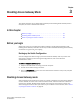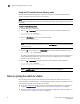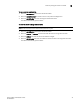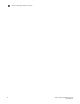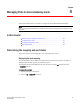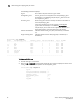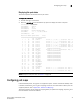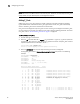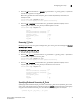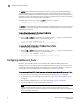Brocade Access Gateway Administrator's Guide (53-1000605-01, October 2007)
Access Gateway Administrator’s Guide 21
53-1000605-01
Chapter
3
Disabling Access Gateway Mode
This chapter describes how to disable Access Gateway mode. Disabling Access Gateway mode is
disruptive; the switch is disabled and rebooted.
In this chapter
•Before you begin . . . . . . . . . . . . . . . . . . . . . . . . . . . . . . . . . . . . . . . . . . . . . . . 21
•Disabling Access Gateway mode . . . . . . . . . . . . . . . . . . . . . . . . . . . . . . . . . . 21
•Notes on joining the switch to a fabric. . . . . . . . . . . . . . . . . . . . . . . . . . . . . . 22
Before you begin
Always back up the current configuration before enabling or disabling Access Gateway mode.
Enabling Access Gateway mode clears the security and zone databases. Disabling Access Gateway
mode clears the F_Port to N_Port mapping.
Backing up the Switch Configuration
Save the configuration before setting up the switch in Access Gateway mode. If you want more
information on backing up and restoring the configuration file, refer to the Fabric OS
Administrator’s Guide.
To upload a configuration file using CLI
1. Verify that the FTP service is running on the host computer.
2. Connect to the switch and log in as admin.
3. Enter the configUpload command. The command becomes interactive and you are prompted
for the required information.
Disabling Access Gateway mode
Access Gateway mode transforms the switch into a device management tool. After Access Gateway
mode is disabled, the switch starts in Fabric OS Native mode, and the standard set of Fabric OS
commands is available. Disable Access Gateway mode using the command line interface. The
switch will segment from the fabric upon reboot, to join the switch to the core fabric, refer to “Notes
on joining the switch to a fabric” on page 22.