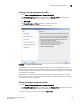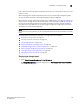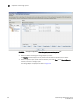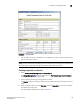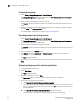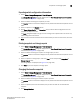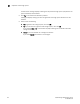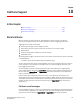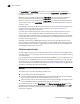Brocade Fabric Manager Administrator's Guide v6.1.0 (53-10000610-02, June 2008)
Fabric Manager Administrator’s Guide 135
53-10000610-02
Change management profiles
9
Creating a change management profile
1. Select Tasks > Change Management > Manage CM profiles.
The Change Management dialog box displays with the Manage Profile tab selected (see
Figure 87). Any existing profiles are displayed in the dialog box.
2. Click New Profile.
The Change Management Wizard displays, as shown in Figure 88.
3. Follow the instructions in the wizard to set up the profile.
FIGURE 88 Change management wizard
Fabric Manager saves the change management profile information to the database. The first
snapshot report created is saved as the baseline snapshot report. All subsequent snapshots are
compared against the baseline snapshot, and the comparison report (change report) is displayed
in the subsequent snapshots.
Each snapshot is also saved in the database. You can purge them at a specified time or delete
them manually. If a fabric is removed from Fabric Manager, all associated snapshots and reports
are deleted. The profile is not deleted.
Cloning a change management profile
1. Select Tasks > Change Management > Manage CM profiles.
The Change Management dialog box displays with the Manage Profile tab selected (see Figure
87 on page 133). Any existing profiles are displayed in the dialog box.
2. Select the profile you want to clone, and click Clone Profile.