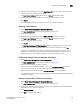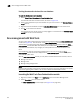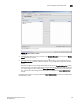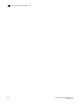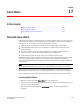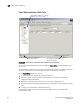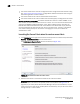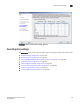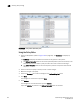Brocade Fabric Manager Administrator's Guide v6.1.0 (53-10000610-02, June 2008)
236 Fabric Manager Administrator’s Guide
53-10000610-02
Zone management with Web Tools
16
Undoing the automatic checkout of a zone database
To undo the checkout of a zone database
1. Select Tasks > Zone Management > Zone Administration.
The Zone Administration module launches, as shown in Figure 146.
2. Select a zone database that you have checked out (your user name is in the Who has taken a
copy? column).
3. Right-click the zone database and select Undo Zone DB Checkout from the context menu.
4. Click Yes in the confirmation window.
This removes the user names of users currently logged in to the client from the Who has taken
a copy? column for this zone database.
Zone management with Web Tools
You can monitor and manage zoning for a single fabric through the Web Tools Zone Administration
module (see Figure 154). The information in the Zone Administration module is collected from the
selected switch. A zoning license and administrative privileges are required to access the Zone
Administration module within Web Tools. When you use the Web Tools Zone Administration module
to update the zone database, any changes you make update the active zone database on the
fabric.
A live snapshot is taken of all the zoning configurations at the time you launch the Zone
Administration module. Information displayed in the Zone Administration module is not updated
automatically by Web Tools.
With the Zone Administration module, you can perform several administrative functions, such as:
• Manage zone aliases
• Manage zones
• Manage zoning configurations
NOTE
If secure mode is enabled, zoning can be administered only from the primary FCS switch. For specific
information regarding secure fabrics, see the Secure Fabric OS Administrator’s Guide.
Launching the Web Tools Zone Administration module
1. Right-click a fabric in the View panel or Information panel of the Fabric Manager client.
2. Select Zone Admin from the context menu.
The Zone Administration module displays (see Figure 154 on page 237).