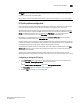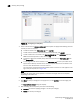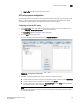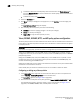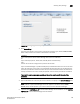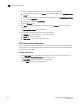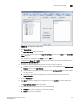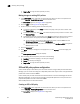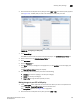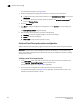Brocade Fabric Manager Administrator's Guide v6.1.0 (53-10000610-02, June 2008)
Fabric Manager Administrator’s Guide 251
53-10000610-02
Security policy settings
18
FIGURE 162 Configuring the DCC policy
3. Click Create Policy.
The Enter DCC Policy dialog box displays.
4. Type a name for the new policy in the Enter Policy Name field and click Create in the Enter DCC
Policy dialog box.
The new name is displayed in the Policy list on the DCC tab.
5. (Optional) Click Name, IP, or WWN to change how the switches and devices are displayed in the
Available Switches and Devices list.
6. Complete the following appropriate action for the task you want to perform:
• To add a member to the DCC policy, select a switch or device WWN from the Switches and
Devices tab, then click Add Member.
• To add a WWN to the policy that is not displayed, click Add Device WWN and type the WWN
you want to add.
• To remove a member from the DCC policy, select the device from the list, then click
Remove Member.
7. Click the Summary tab.
8. Click Save to save your changes but not apply them, or click Activate to save and apply your
changes.
The Security Policy Review dialog box displays.
9. After reviewing the Security Policy, click one of the following:
• Continue (to continue applying or to save your changes)
• Cancel (to cancel your changes)