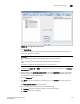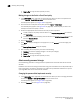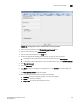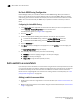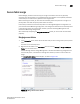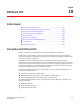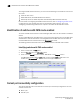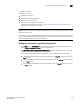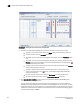Brocade Fabric Manager Administrator's Guide v6.1.0 (53-10000610-02, June 2008)
264 Fabric Manager Administrator’s Guide
53-10000610-02
Current port connectivity configuration
19
FIGURE 167 Editing the port connectivity configuration
2. Complete the appropriate following action based on the type of edit you wish to make.
• To block a port, click the check box in the Block column corresponding to that port.
• To block all ports, click the Block All check box.
• To prohibit all ports from communicating with one another, click the Prohibit All check
box.
• To prohibit a port from communicating with all other ports, click the check box in the
Prohibit column corresponding to that port. All the affected ports then display the (
) icon automatically in the matrix.
• To allow a port to communicate with all other ports, clear the check box in the Prohibit
column corresponding to that port.
• To allow or prohibit communication between specific ports, click the cells in the
matrix. If you click one of the ( ) icons, the corresponding prohibit check box is
cleared automatically.
• To add or change the port name, click the Port Name field and type the name.
• To clear all of the port names, click the Clear All Port Names check box.
3. Click Analyze Zone Conflicts to see if there are any problems between the PDCM and the
currently enabled zone configuration.
Any port connections that cannot communicate with each other due to a zone conflict are
displayed with a red background. For example, if in the PDCM port n1 can talk to port n2 even
though the ports are not in the same zone, a zone conflict exists and the background cells are
shaded red. The Analyze Zone Conflicts tool analyzes only zones created by port zoning against
the switch port zoning (not WWN).