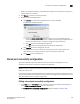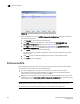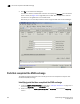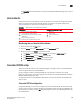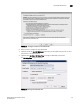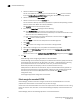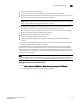Brocade Fabric Manager Administrator's Guide v6.1.0 (53-10000610-02, June 2008)
Fabric Manager Administrator’s Guide 267
53-10000610-02
Insistent Domain ID mode
19
Identifying port zone conflicts
1. Display the Edit FICON CUP Port Connectivity Configuration dialog box for the active
configuration, as described in “Editing the current port connectivity configuration” on
page 263, or for a stored configuration, as described in “Editing a stored port connectivity
configuration” on page 265.
2. Optional: Click the check boxes for a combination of ports that you want to block. You can
block as many ports as you want.
3. Click Analyze Zone Conflict.
The Edit FICON CUP Port Connectivity Configuration dialog box displays zone conflicts
highlighted in red.
Insistent Domain ID mode
This section describes how to identify which switches have Insistent Domain ID (IDID) mode
enabled and how to enable or disable IDID mode on a switch.
When you configure IDID mode, Fabric Manager launches the Switch Admin module of Web Tools.
Web Tools automatically disables the switch. Afterwards, you must manually enable the switch.
Identifying switches that have Insistent Domain ID (IDID) enabled
1. Select a switch from the View panel.
2. Click the Overview tab in the Information panel.
3. Scroll or use the Search function to locate “IDID” in the Property column.
The IDID property identifies switches that are IDID-enabled with a value of true.
FIGURE 169 Information panel showing IDID mode
Configuring IDID mode on a switch
1. Right-click a switch and select Insistent Domain ID (IDID) from the context menu. Note that this
menu item is available only for switches running Fabric OS 5.0.x or later.
A confirmation dialog box warns you that the switch will be disabled and asks if you want to
continue.