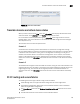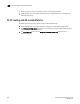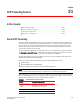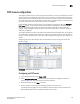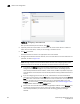Brocade Fabric Manager Administrator's Guide v6.1.0 (53-10000610-02, June 2008)
290 Fabric Manager Administrator’s Guide
53-10000610-02
Work with FCIP information
21
Viewing all FCIP Tunnels
1. Click the FCIP tunnels tab in the Detail Information panel to locate a specific FCIP link or
ensure that all links are configured and working correctly, as shown in Figure 185.
FIGURE 185 View all FCIP tunnels
2. Alternatively, click the FCIP tunnel link tab to see only active tunnels (ISLs) in the SAN or fabric,
as shown in Figure 186.
FIGURE 186 View active tunnel links
3. Click the FC Ports tab in the Information panel to see information about all of the ports,
including the logical ports for the GigE ports (see Figure 187).
FIGURE 187 Information panel showing virtual FC ports
Logical (virtual) FC ports on the GigE ports are designated here.