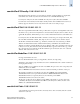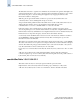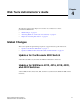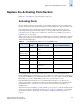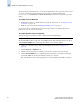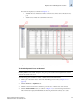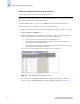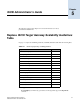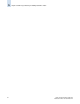Brocade Fabric OS Documentation Addendum - Supporting Fabric OS v5.2.x (53-1000429-01-HP)
4-4 Fabric OS Documentation Addendum
Publication Number: 53-1000429-01-HP
Replace the Activating Ports Section
4
To unlock a Ports on Demand license, you can use the supplied license key or generate a license key. If
you need to generate a key, launch an Internet browser and go to the Brocade Web site at
www.brocade.com. Click Products > Software License Keys and follow the instructions to generate
the key.
To enable Ports on Demand
1. Install the Brocade Ports on Demand licensed product. For instructions, see “Activating a License
on a Switch” on page 3-15.
2. Enable the ports as described in “Enabling and Disabling a Port” on page 5-9.
If you remove a Ports on Demand License, the licensed ports will become disabled after the next
platform reboot or the next port deactivation.
To enable Dynamic Ports on Demand
You must be logged in as Admin to enable or disable the Dynamic PODs feature.
Note
The Dynamic PODs feature is supported on the SilkWorm 4018, 4020, and 4024 switches only. If you
click the Enable DPOD button on an unsupported switch, an error message displays.
1. Click a port in the Switch View to launch the Port Management module (see Figure 4-1 on
page 4-5).
2. Click the FC Ports or GigE Ports tab.
3. Click the switch or the slot that contains the port in the tree on the left side of the window.
4. Click the Enable DPOD button to enable the licensing mechanism to be dynamic. If the button
says Disable DPOD, the licensing mechanism is already set to dynamic.
The existing POD associations and assignments are set as the initial Dynamic POD associations.