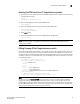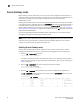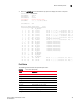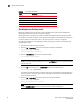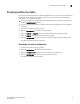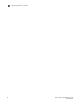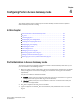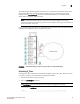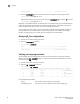Brocade Access Gateway Admin Guide v6.1.0 (53-1000605-02, June 2008)
38 Access Gateway Administrator’s Guide
53-1000605-02
Access Gateway mode
3
Access Gateway mode
Before enabling a switch to AG mode, you must save the switch configuration because after you
enable AG mode, some fabric information is erased, such as the zone and security databases. For
information on backing up and restoring the configuration file, refer to the Fabric OS
Administrator’s Guide.
Enabling AG mode is disruptive; the switch is disabled and rebooted. You must verify that the switch
is set to Native mode or interopmode 0. Run the switchshow command to verify the switch mode. If
the switch mode is anything other than 0, you must run the interopmode 0 command to set the
switch to Native mode. For more information on setting switches to Native mode, see “Setting the
Fabric OS switch to Native Mode” on page 33. For more information on ag commands, refer to the
Fabric OS Command Reference.
If you are setting the Brocade 300 and 200E switches to AG modes, you must enable all ports
using POD licensing before enabling Access Gateway mode.
NOTE
The maximum number of AGs that can be connected to an edge switch is 30. The maximum number
of devices that can be connected to a Fabric OS switch through AG depends on the maximum
number of local devices that are supported by Fabric OS.
Enabling Access Gateway mode
Ensure that no zoning or AD transaction buffers are active. If any transaction buffer is active,
enabling AG mode will fail with the error, “Failed to clear Zoning/Admin Domain configuration”.
1. Enter the ag
--modeenable command.
switch:admin> ag --modeenable
The switch automatically reboots and comes back online in AG mode using a factory default
F_Port to N_Port mapping. For more information on AG default F_Port to N_Port mapping, see
Table 9 on page 51.
2. Enter the ag
--modeshow command to verify that AG mode is enabled.
switch:admin> ag --modeshow
Access Gateway mode is enabled.
3. Enter the ag --mapshow command without any options to display all the mapped ports.
The ag
--mapshow command shows all the N_Ports (with the portcfgnport value of 1) even if
those N_Ports are not connected.
switch:admin> ag --mapshow
N_Port Configured_F_Ports Current_F_Ports Failover Failback PG_ID PG_Name
-----------------------------------------------------------------------------
0 4;5;6 4;5;6 1 0 2 SecondFabric
1 7;8;9 7;8;9 0 1 0 pg0
2 10;11 10;11 1 0 2 SecondFabric
3 12;13 12;13 0 1 0 pg0
-----------------------------------------------------------------------------