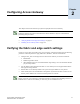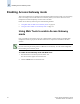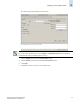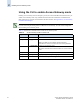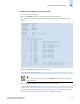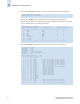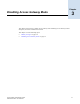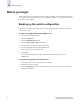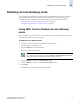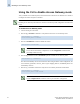Brocade Access Gateway Administrator's Guide - Supporting Fabric OS v5.2.1 (53-1000430-01)
Access Gateway Administrator’s Guide 3-3
Publication Number: 53-1000430-01
Disabling Access Gateway mode
3
Disabling Access Gateway mode
Access Gateway mode transforms the switch into a device management tool. After Access Gateway
mode is disabled, the switch starts in Fabric OS Native mode, and the standard set of Fabric OS
commands are available. Disable Access Gateway mode using one of the following methods:
• “Using Web Tools to Disable Access Gateway mode” on page 3-3
• “Using the CLI to disable Access Gateway mode” on page 3-4
Using Web Tools to Disable Access Gateway
mode
After you disable Access Gateway mode, use the instructions in the Web Tools Administrator’s Guide
to reconfigure the switch and join it to the fabric.
To disable Access Gateway mode
1. Open a Web Tools session directly on the Brocade Access Gateway.
The switch appears in the Switch View.
2. Click the Admin button on the Switch View.
The Switch Admin module displays.
3. Click the Disable radio button in the Switch Status section.
4. Click the Disable radio button in the Access Gateway Mode section.
5. Click Apply.
6. Click Ye s to restart the switch in Fabric OS Native mode.
Note
To save the switch configuration, go to the Configure > Upload/Download subtab and
upload the configuration file before proceeding with the next step.