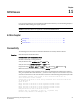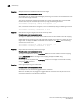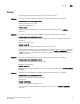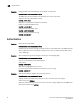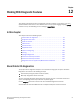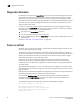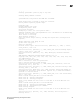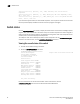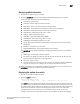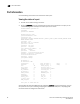Brocade Troubleshooting and Diagnostics Guide v6.1.0 (53-1000853-01, June 2008)
94 Fabric OS Troubleshooting and Diagnostics Guide
53-1000853-01
Switch status
12
2005/03/31-20:13:13, [BL-1001], 222,, INFO, Paulsa45, Port Initialization
Completed
2005/03/31-20:13:13, [EM-5012], 0,, INFO, SW4100_P45, EM: sent dumpready to ME.,
em.c, line: 2152
2005/03/31-20:13:13, [DGD-5002], 0,, INFO, SW4100_P45, Slot 0 has passed the POST
tests., main.c, line: 936
If you choose to bypass POST2, or after POST2 completes, various system services are started and
the boot process displays additional console status and progress messages.
Switch status
Use the switchStatusShow command to display the overall status of the switch, including its power
supplies, fans, and temperature. If the status of any one of these components is either marginal or
down, the overall status of the switch is also displayed as marginal or down. If all components have
a healthy status, the switch displays a healthy status.
To modify the rules used to classify the health of each component use the switchStatusPolicySet
command. To view the rules, use the switchStatusPolicyShow command.
Viewing the overall status of the switch
1. Connect to the switch and log in as admin.
2. Enter the switchStatusShow command:
brcdDCXbb:admin> switchstatsshow
Switch Health Report Report time: 02/20/2008 06:02:51 PM
Switch Name: brcdDCXbb
IP address:192.32.234.63
SwitchState:DOWN
Duration:00:37
Power supplies monitorDOWN
Temperatures monitor HEALTHY
Fans monitor DOWN
WWN servers monitor HEALTHY
Standby CP monitor HEALTHY
Blades monitor HEALTHY
Core Blades monitorHEALTHY
Flash monitor HEALTHY
Marginal ports monitorHEALTHY
Faulty ports monitor HEALTHY
Missing SFPs monitor HEALTHY
All ports are healthy
For more information on how the overall switch status is determined, see the
switchStatusPolicySet command in the Fabric OS Command Reference.