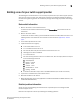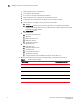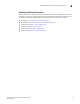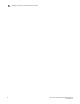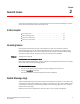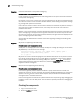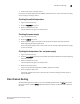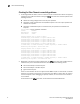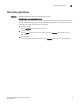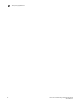Brocade Troubleshooting and Diagnostics Guide v6.1.0 (53-1000853-01, June 2008)
Fabric OS Troubleshooting and Diagnostics Guide 13
53-1000853-01
Fibre Channel Routing
2
3. Check the fan status and speed output.
If any of the fan speeds display abnormal RPMs, replace the fan. You may first consider re-seating
the fan (unplug it and plug it back in).
Checking the switch temperature
1. Log in to the switch as user.
2. Enter the tempShow command.
3. Check the temperature output.
Look for indications of high or low temperatures.
Checking the power supply
1. Log in to the switch as user.
2. Enter the psShow command.
3. Check the power supply status. Refer to the appropriate hardware reference manual for
details regarding the power supply status.
If any of the power supplies show a status other than OK, consider replacing the power supply
as soon as possible.
Checking the temperature, fan, and power supply
1. Log in to the switch as user.
2. Enter the sensorShow command. See the Fabric OS Command Reference for details regarding
the sensor numbers.
3. Check the temperature output.
Look for indications of high or low temperatures.
4. Check the fan speed output.
If any of the fan speeds display abnormal RPMs, replace the fan FRU.
5. Check the power supply status.
If any power supplies show a status other than OK, consider replacing the power supply as
soon as possible.
Fibre Channel Routing
The FC-FC Routing Service enables you to route the ECHO generated when an fcPing command is
issued on a switch, providing fcPing capability between two devices in different fabrics across the
FC router.