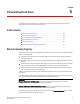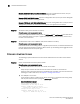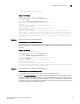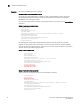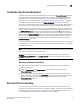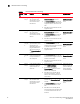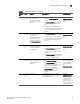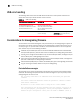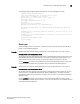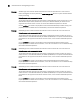Brocade Troubleshooting and Diagnostics Guide v6.1.0 (53-1000853-01, June 2008)
38 Fabric OS Troubleshooting and Diagnostics Guide
53-1000853-01
Firmware download issues
5
Brocade 48000 with FA4-18 or a FC10-6 blades: If you are running Fabric OS v5.3.0, then you
cannot downgrade to earlier versions without removing the blades.
Brocade 48000 with FC8-16 blades: If you are running Fabric OS v6.0, then you cannot downgrade
to earlier versions without removing the blade.
Brocade DCX Director with FC8-16/32/48 blades: If you are running Fabric v6.1.0, then you cannot
downgrade to pre-Fabric OS v6.0.0 versions as they are not supported on this director.
Symptom The blade is faulty (issue slotShow to confirm).
Probable cause and recommended action
If the port or application blade is faulty, enter the slotPowerOff and slotPowerOn commands for the
port or application blade. If the port or application blade still appears to be faulty, remove it and
re-insert it into the chassis.
Symptom The AP blade is stuck in the “LOADING” state (issue slotShow to confirm).
Probable cause and recommended action
If the blade remains in the loading state for a significant period of time, the firmware download will
time out. Remove the blade and re-insert it. When it boots up, autoleveling will be triggered and the
firmware download will be attempted again.
Firmware download issues
The following symptoms describe common firmware download issues and their recommended
actions.
Symptom Server is inaccessible or firmware path is invalid.
Probable cause and recommended action
• The FTP or SCP server’s host name is not known to the switch.
Verify with your network administrator that the switch has access to the FTP server.
Verify the path to the FTP or SCP server is accessible from the switch. For more information on
checking your FTP or SCP server, see Chapter 4, “Configuration Issues”.
• The USB path is not correct.
If your platform supports a USB memory device, verify that it is connected and running. Verify
that the path name is correct by using the usbStorage -l command.
Example of usbStorage -l command
switch:admin> usbstorage -l
firmwarekey\ 0B 2007 Aug 15 15:13
support\ 106MB 2007 Aug 24 05:36
support1034\ 105MB 2007 Aug 23 06:11
config\ 0B 2007 Aug 15 15:13
firmware\ 380MB 2007 Aug 15 15:13
FW_v6.0.0\ 380MB 2007 Aug 15 15:13