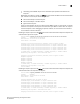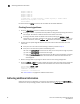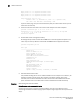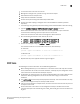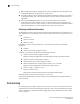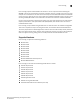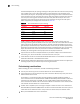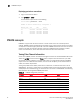Brocade Troubleshooting and Diagnostics Guide v6.1.0 (53-1000853-01, June 2008)
68 Fabric OS Troubleshooting and Diagnostics Guide
53-1000853-01
Gathering additional information
8
Request timed out
Request timed out
Request timed out
Request timed out
Request timed out
5 frames sent, 0 frames received, 0 frames rejected, 5 frames timeout
Round-trip min/avg/max = 0/0/0 usec
switch:admin>
For details about the fcPing command, see the Fabric OS Command Reference.
Checking for zoning problems
1. Enter the cfgActvShow command to determine if zoning is enabled.
• If zoning is enabled, it is possible that the problem is being caused by zoning enforcement
(for example, two devices in different zones cannot detect each other).
• If zoning is disabled, check the default zone mode by entering the defZone --show
command. If it is no access, change it to all access. To modify default zone mode from no
access to all access, enter the defZone
--all command, and then the cfgSave command.
2. Confirm that the specific edge devices that must communicate with each other are in the
same zone.
• If they are not in the same zone and zoning is enabled, proceed to step 3.
• If they are in the same zone, perform the following tasks:
• Enter the portCamShow command on the host port to verify that the target is present.
• Enter the portCamShow command on the target.
• Enter the nsZoneMember command with the port ID for the zoned devices on the host
and target to determine whether the name server is aware that these devices are
zoned together.
3. Resolve zoning conflicts by putting the devices into the same zoning configuration.
4. Enter the defZone
--show command to display the current state of the zone access mode and
the access level. The defZone command sets the default zone access mode to No Access
.
switch:admin> defzone --show
Default Zone Access Mode
committed - No Access
transaction - No Transaction
See “Zone conflicts” on page 64 for additional information.
Gathering additional information
Collect the data from a supportSave -n command. Then collect the data from the cfgTransShow
command. For the port having problem, collect the data from the filterPortShow <port> command.