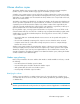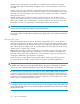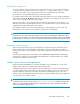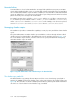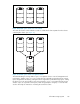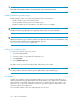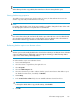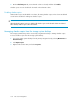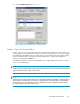HP StorageWorks All-in-One Storage System user guide (440583-005, February 2008)
NOTE:
When deleting a shadow copy schedule, that action has no effect on existing shadow copies.
Viewing shadow copy properties
The Shadow Copy Properties page lists the number of copies, the date and time the most recent
shadow copy was made, and the maximum size setting.
NOTE:
For volumes where shadow copies do not exist currently, it is possible to change the location of the cache
file. Managing the cache files on a separate disk is recommended.
CAUTION:
Use caution when reducing the size limit for all shadow copies. When the size is set to less than the total
size currently used for all shadow copies, enough shadow copies are deleted to reduce the total size to
the new limit. A shadow copy cannot be recovered after it has been deleted.
Redirecting shadow copies to an alternate volume
IMPORTANT:
Shadow copies must be initially disabled on the volume before redirecting to an alternate volume. If shadow
copies are enabled and you disable them, a message appears informing you that all existing shadow
copies on the volume will be permanently deleted.
To redirect shadow copies to an alternate volume:
1. Access Disk Management.
2. Select the volume or logical drive, then right-click on it.
3. Select Properties.
4. Select the Shadow Copies tab.
5. Select the volume that you want to redirect shadow copies from and ensure that shadow copies
are disabled on that volume; if enabled, click Disable.
6. Click Settings.
7. In the Located on this volume field, select an available alternate volume from the list.
NOTE:
To change the default shadow copy schedule settings, click Schedule.
8. Click OK.
All-in-One Storage System 137