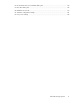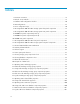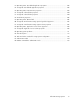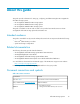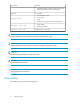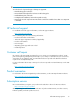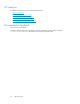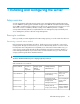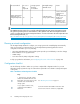HP StorageWorks All-in-One Storage System user guide (440583-005, February 2008)
NotesHP Rapid Startup
Wizard access
Storage system
desktop
accessible?
I.E. 5.5 or
later
required?
Access method
See the HP ProLiant
Lights-Out 100
Indirectly from the
storage system desktop.
YesYes
Remote management
(Lights-Out 100 or
Integrated Lights-Out
2)
Remote
Management User
Guide or HP
Integrated
Lights-Out 2 User
Guide for server
access instructions.
NOTE:
The AiO400t Storage System does not include embedded Lights-Out 100 remote management support.
This system requires the purchase and installation of the Lights-Out 100c Remote Management Card in
order to use Lights-Out 100 remote management features. For more information about the Lights-Out 100c
Remote Management Card, see
http://h18004.www1.hp.com/products/servers/management/remotemgmt/lightsout100/index.html.
Planning a network configuration
Use the Rapid Startup Wizard to configure your storage system. This wizard displays automatically
when you first start your system. Before you run the Rapid Startup Wizard, gather the network
configuration information you need, including:
• User name and administrator password (the system provides you with defaults you need to change)
• E-mail addresses to set up system alerts
• SNMP settings
• Local area network (LAN) configuration settings
To help you gather this information, see “Configuring the server on the network” on page 30.
Configuration checklist
Use the following checklist to make sure you have completed all configuration tasks for your HP
All-in-One Storage System. The steps for each task are explained in more detail in subsequent chapters
of this guide.
Table 3 Installation and Configuration checklist
ReferenceSteps
See “Checking kit contents” on page 21.
1. Unpack server, check kit contents,
and become familiar with front and
back panels of storage system. Locate
and write down serial number of
storage system.
See the HP ProLiant rail installation instructions and
tower-to-rack conversion instructions, if applicable.
2. If you plan to rack the server,
complete the rail installation
instructions.
Installing and configuring the server20