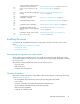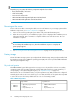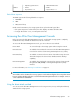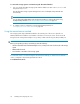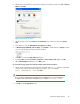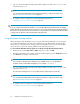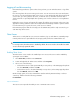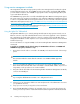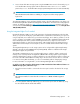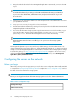HP StorageWorks All-in-One Storage System user guide (440583-005, February 2008)
AiO600
• DON'T ERASE Volume• Operating System Volume
• RAID 5• RAID 5
• Physical Drives 1–6• Physical Drives 1–6
Default boot sequence
The BIOS supports the following default boot sequence:
1. DVD-ROM
2. HDD
3. PXE (network boot)
Under normal circumstances, the storage system boots up from the OS logical drive.
• If the system experiences a drive failure, the drive displays an amber disk failure LED.
• If a single drive failure occurs, it is transparent to the OS.
Accessing the All-in-One Management Console
Before accessing the All-in-One Management Console, verify that the storage system is completely
installed in the rack, and that all cables and cords are connected.
To access the All-in-One Management Console, you can use these access methods:
Direct attach To connect directly to the storage system without using the network.
Remote browser To establish a browser-based connection to the All-in-One Management
Console from a remote client running Internet Explorer 5.5 (or later).
Remote Desktop To establish a connection from a remote client without using a browser.
This method requires the client to have Windows Remote Desktop
capability.
Remote management To establish a browser-based connection from a remote client using the
HP Lights-Out 100 (LO100) or HP Integrated Lights-Out 2 (iLO 2)
interface.
For more information, see “Planning for installation” on page 19.
IMPORTANT:
An IP address can be substituted for a storage system's serial number and hyphen when using either remote
browser or Remote Desktop methods to access the All-in-One Management Console. For example: 192.0.0.1
can be substituted for TWT08466-.
Using the direct attach method
You can access the All-in-One Management Console using a monitor, mouse, and keyboard directly
attached to the storage system.
All-in-One Storage System 23