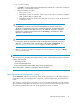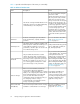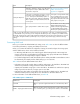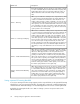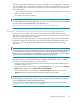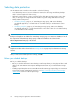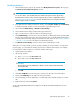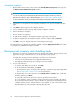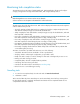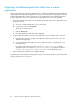HP StorageWorks All-in-One Storage System user guide (440583-005, February 2008)
NotesDescriptionItem
allocated storage limit for shared
folders and local storage
applications on page 75.
application. When the storage space allocated
to a component is full, no further data can be
saved to this component.
A hot spare is assigned at the array
level. A LUN that does not require
A hot spare is a hard drive reserved as a spare
for storage space configured as RAID 1, 1+0,
Hot Spare Required a hot spare may be assigned one
anyway if another LUN on the same
array requires a hot spare. *
5, or 6. A hot spare automatically replaces a
hard drive when it fails. When the failed hard
drive is replaced, its replacement becomes the
new hot spare.
You are able to choose SAS, (Serial
Attached SCSI) SATA, (Serial
Type of physical disk to add for the hot sparePhysical Disk Type Advanced Technology Attachment)
or SCSI (Small Computer System
Interface) for a physical disk type.*
*After you have allocated and configured storage for an application component, user-defined application,
or shared folder using a wizard, you can change the allocated space size, change the percent full warning
threshold, and change the enforced allocated limit (shared folders and local storage applications). However,
you cannot change the RAID level, RAID stripe size, Hot Spares, Physical Disk Type, or Exclusive Storage
settings.
Customizing RAID levels
Before you customize the default RAID level setting, review Table 20 to see how the different RAID
levels affect performance, capacity, and data protection level.
Unless you customize the advanced configuration settings, the wizard configures the storage space
with the default values shown on the Advanced window:
• For Exchange and SQL Server, the wizard suggests default settings based on HP storage best
practices and specific recommendations for Exchange storage group and SQL Server database
components. You should generally accept these defaults.
• For user-defined applications and shared folders (where industry-standard recommendations cannot
be determined), the wizard provides default settings you can customize.
Table 20 shows how the different RAID levels affect:
• Performance–The speed at which data is read from and written to the hard drives. The RAID level
with the best performance rating provides the fastest reads and writes.
• Capacity–The available storage space on the hard drives. The RAID levels with the best capacity
rating require the least amount of storage space to store data.
• Data protection–The number of hard drives that can fail without data being lost. The RAID level
with the best data protection rating allows more hard drives to fail before data is lost.
For more information on the different RAID levels, see Table 20.
Table 20 Descriptions of RAID levels
DescriptionRAID level
Offers no protection against disk failure. If a disk drive fails, data is
lost.
No RAID
Offers the greatest capacity and performance without data protection.
If you select this option, you will experience data loss if a hard drive
RAID 0 – Striping (No Fault Tolerance)
All-in-One Storage System 73