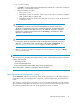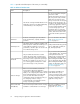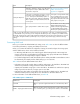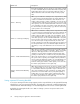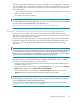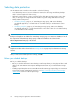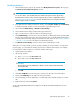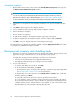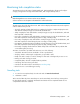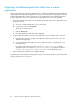HP StorageWorks All-in-One Storage System user guide (440583-005, February 2008)
Scheduling backups
1. On the Data Protection page in any wizard, select Modify Advanced Properties. This will open
the Data Protection Advanced Properties window.
NOTE:
You are also able to get to the Data Protection Advanced Properties window by selecting
the Data Protection action on the selected component after you have completed the wizard.
See Selecting local or alternate backup for more information on how to navigate to the Data
Protection page outside of a wizard.
2. In the Data Protection Advanced Properties window, select Schedule backups to a virtual library
to enable the backup schedule or leave unselected to suspend backups for now.
3. Select either Local Disk Backup or Alternate Location Backup
4. Select a Data Protector Express media rotation type from the list.
5. Type or use the arrows to indicate a time for the backup to begin.
6. For Local Disk Backup, select the size for the virtual library. A default value will be recommended,
based on the selected rotation type and component size. Click on Modify Advanced Properties
to modify advanced storage settings such as RAID level and stripe size. See Selecting advanced
configuration settings for more information on advanced properties.
7. For Alternate Location Backup, select the device for the virtual library to reside.
Although it is not required, after you finish creating a backup job using a wizard or a components
property page, you can modify the backup job properties in Data Protector Express. For example,
you may want to enable encryption or customize a media rotation type.
1. Launch Data Protector Express.
2. On the login window:
a. Enter localhost in the Host name field.
b. Enter ASMbackup in the User name field.
CAUTION:
The default password for ASMbackup is blank. It can be changed in the Command
Line Interface (CLI).
c. Click OK.
3. Click Jobs and Media in the Favorites pane, located on the left side of the main window.
4. Double-click ASMbackup on the right side of the main window.
5. Select the backup job for the application or shared folder whose backup schedule you want to
edit.
6. Right-click the file and select Properties.
See the HP StorageWorks Data Protector Express Users Guide and Technical Reference for more
information.
All-in-One Storage System 77