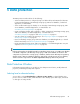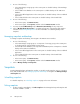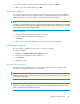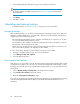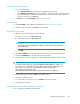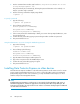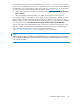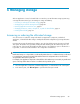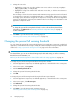HP StorageWorks All-in-One Storage System user guide (440583-005, February 2008)
1. Do one of the following:
• Select an Exchange storage group in the content pane to schedule backups of the Exchange
storage group.
• Select a SQL Server database in the content pane to schedule backups of the SQL Server
database.
• Select a user-defined application in the content pane to schedule backups of the user-defined
application.
• Select a shared folder in the content pane to schedule backups of the shared folder.
2. Do one of the following:
• In the Actions pane, click Data Protection.
• In the Actions pane, click Properties and then select the Data Protection window.
3. You may select Local Disk Backup and/or Alternate Location Backup for any component.
4. Click on Modify Advanced Properties to set advanced properties of the backup and snapshot
schedules. See Selecting data protection for more information on scheduling backups and
snapshots.
Managing snapshots and backups
To manage snapshots and backups, first navigate to the Data Protection window:
1. Do one of the following:
• Select an Exchange storage group (or a component of a storage group) in the content pane
to schedule backups of the Exchange storage group.
• Select an SQL Server database (or a component of a database) in the content pane to schedule
backups of the SQL Server database.
• Select a user-defined application in the content pane to schedule backups of the user-defined
application.
• Select a shared folder in the content pane to schedule backups of the shared folder.
2. Do one of the following:
• In the Actions pane, click Data Protection.
• In the Actions pane, click Properties and then select the Data Protection window.
3. Click on Manage backups and snapshots.
Snapshots
From the Manage backups and snapshots window, you are able to take snapshots, expose or unexpose
them, and schedule them. See Managing snapshots and backups to navigate to the Manage backups
and snapshots tab.
Scheduling snapshots
To schedule snapshots, see Scheduling snapshots on page 78 for more information.
Taking snapshots
1. To take a snapshot immediately, click Take Snapshot in the Manage backups and snapshots tab
and then click Yes to confirm.
Data protection82