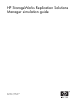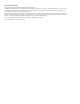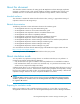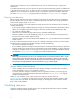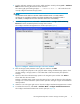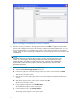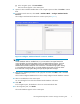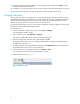HP StorageWorks Replication Solutions Manager Simulation Guide (T3680-96110, June 2007)
1. From the replication manag er main window, enable simulation mode by selecting Tools > Simulation
Mode a nd then selecting the simulation mo de check box.
The content (right) pane heading displays *** SIMULATION MODE ***. The list tab shows the
currently confi gured simulated storage systems.
NOTE:
The Simulation Mode check box indicates whether simulation m ode is currently enabled
and also acts as a toggle that switches to and fr om simulation mode. If simulation mode is
not available, a tooltip on the menu item shows the reason for its unavailability.
2. To simulate storage resources, select Tools > Simulation Mode > Configure Simulated Storage
Resources from the s imulated replication manager main window.
The Confi gure Simulated Storage Resources window opens (see Figure 1).
Figure 1 Con figure simulated storage resources window
3. Enter the storage system parameters in the right pane and then click Add.
You can configure the properties in the right pane before adding simulated storage systems, which
simulates addi
ng a storage system to a virtual SAN that will be discovered by the replication
manager.
4. Optional. Select the simulated storage systems in the navigation pane and then click Delete to
remove them from the virtual SAN.
Deleting a sim
ulated storage system causes the system to have a state of unknown in the replication
manager. You c
an then remove the system from the replication manager using the normal database
cleanup method.
5. Click the X icon in the upper right corner to close the Configure Simulated Storage Resour ces window.
6. To simulate host resources, select Tools > Simulation Mode > Con figure Simulated Host Resources.
The Confi gure Simulated Host Resources window opens (see Figure 2).
HP StorageWorks Replication Solutions Manager simulation guide
5