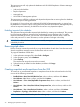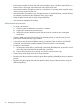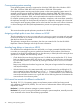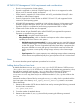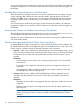HP P6000 Replication Solutions Manager Administrator Guide (T3680-96069, June 2012)
For export and import procedures, see the online help or the HP P6000 Replication Solutions
Manager CLUI Reference.
NOTE: If the replication manager database is lost or reinstalled, or if the management server is
moved, the Instant Restore for Host Volumes will fail. You must export and import the database
using the GUI, CLUI, or job engine.
Exporting one or more jobs
You can export a single job or multiple jobs. Select the job or jobs from the Job list, and then use
the Export command from the GUI File menu, or execute the set server export_job=joblist
from the CLUI. You can also use the job verb ExportJobs.
Importing one or more jobs
You can import a single job or multiple jobs. Select the job or jobs from the Jobs List, and then use
the Import RSM Jobs command from the GUI File menu, or execute set server import
path=path/filename from the CLUI. You can also use the job verb ImportJobs.
Copying the database on another management server
To duplicate the replication configuration on another management server, log on to that server
and use the replication manager GUI command Import HP Replication Solutions Manager Database
from Remote HP Replication Solutions Manager, or the CLUI command set server. You will
need the name or IP address of the first management server, and a user name and password for
the replication manager on that server.
The set server command is useful for setting up remote and standby management servers, as
needed by HP P6000 Continuous Access. Use the command regularly to keep the replication
configuration current on standby management servers.
For the import procedure, see the online help.
Preparing to import a remote database
The database import can be performed on the standby HP P6000 Replication Solutions Manager
server in either of the following ways:
• From an exported database that is a machine network transferable file
• From an operational HP P6000 Replication Solutions Manager server database
Whichever method you choose, ensure that the standby HP P6000 Replication Solutions Manager
server is prepared for import.
NOTE: HP P6000 DC-Management will not be enabled on the basic disk (GPT) that was converted
from a dynamic disk. To prevent this condition, you can convert the dynamic disk to basic disk
(MBR) first, and then convert it to GPT.
Manage the arrays and hosts that will populate the database with objects such as:
• Virtual disks created from the arrays
• DR groups created from the arrays
• Host volumes created from host agents
• Volume groups created from host agents
The management of arrays and hosts can then be transferred back to the active HP P6000
Replication Solutions Manager server. The standby HP P6000 Replication Solutions Manager
server database still has objects such as virtual disks and host volumes, but the objects will reside
in an unknown state in the database and are displayed as unknown in the HP P6000 Replication
Solutions Manager GUI until the import is complete.
Copying the database on another management server 31