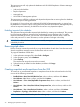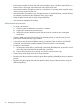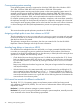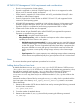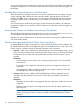HP P6000 Replication Solutions Manager Administrator Guide (T3680-96069, June 2012)
The import process will only update the database with HP P6000 Replication Solutions Manager
objects such as:
• Jobs and job schedules
• Replica repositories
• Managed sets
• HP P6000 DC-Management policies
The import process will filter out objects with dependent objects that are missing from the database
on which the import is being performed.
For example, if a host volume with a defined HP P6000 DC-Management policy is missing from
the database on which the import is being performed, then the HP P6000 DC-Management policy
will not be imported. However, job definitions do not have any dependent objects.
Enabling imported job schedules
The replication manager disables imported job schedules by omitting user credentials. This prevents
local and remote replication managers from inadvertently running duplicate jobs. To enable
imported scheduled job events, you must edit each scheduled job, and then enter a valid user
name and password. For more information, see the replication manager online help.
IMPORTANT: After a failover that activates a standby management server, you must re-enable
scheduled job events.
Removing stale data
Run the Cleanup command periodically to purge the database of stale data. Data becomes stale
when the replication manager cannot communicate with its source.
To purge the database of stale data:
1. In the replication manager GUI, select Tools→Configure.
2. In the navigation pane, select Database.
3. Select Cleanup.
The interface lists arrays that cannot be accessed.
4. Select the array to delete from the database, and then click Purge.
5. Click OK.
Creating snapshots and snapclones from the GUI
To create new or pre-allocated snapshots or snapclones from the host volumes listed in the GUI,
use one of the following commands:
• Enabled Hosts→Host/Host Vol/Mt Point Tree, select a volume, and then click Actions.
• Host Volumes→List, select a volume, and then click Actions.
• Host Volumes→ Tree→Host/Replicable Components Tree, select a volume, and then click
Actions.
• Host Volumes→Tree→Host/Host Volume/Components Tree, select a volume, and then click
Actions.
• Host Volumes→Tree→Host/Devices/Partitions, select a volume, and then click Actions.
• Replication→Topology→Host Volume view, select a volume, and then click Actions.
NOTE: Host volumes should not be part of a volume group.
32 Managing the replication manager