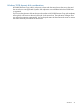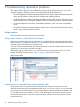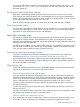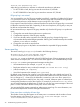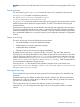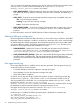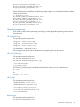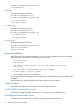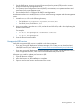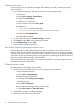HP P6000 Replication Solutions Manager Administrator Guide (T3680-96069, June 2012)
Clearing Java cache
If you cannot log in to the replication manager after installing a new JRE, clear the Java plug-in
cache as follows:
1. Open the JRE control panel. This step varies based on the operating system.
• On Windows:
a. Select Start→Settings→Control Panel.
b. Double-click Java Plug-in.
• On HP-UX, Linux, and Solaris:
a. Open a browser and select File→Open.
b. Navigate to:
◦ usr/j2se/jre (HP-UX and Solaris)
◦ usr/java/j2rel.version/bin/ControlPanel (Linux)
c. Double-click ControlPanel.html.
• Not applicable to IBM AIX
2. On the Cache tab, ensure that Enable Caching is selected.
3. Click Clear and then OK on the confirmation message.
4. Clear Enable Caching and click OK.
5. Close the JRE control panel and log in.
Java Virtual Machine system performance issues
Running large jobs can affect system performance and cause memory issues with Java Virtual
Machine (JVM). The total number of lines that a job can have before it runs out of memory depends
on factors such as the number of arrays, the number of objects each array is managing (including
virtual disks, DR groups, and storage pools), and system activity (including the number of discovery
threads running and jobs executing), and other factors.
HP recommends that you limit each job to a maximum of 500 lines. If you have larger jobs, try to
divide them up based on functionality.
Clearing browser cache
If problems persist in the display of the interface:
1. Clear the cache and refresh the browser to see if that corrects the problem.
• In Internet Explorer browsers:
a. Select Tools→Internet Options.
b. Delete temporary Internet files.
c. In Settings, select Every visit to the page.
• In Mozilla browsers:
a. Select Edit→Preferences.
b. In the Advanced settings, set the cache to 0 MB.
c. Select Clear cache and Clear disk cache.
2. Verify that the browser is configured properly.
3. Reboot the client and browse to the server.
50 Troubleshooting replication problems