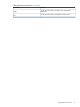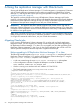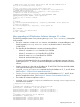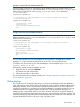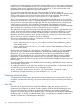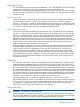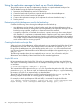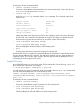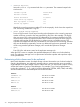HP P6000 Replication Solutions Manager Administrator Guide (T3680-96069, June 2012)
Example 1 Suspend Oracle database batch file
You must create a batch file to suspend the Oracle database before the snapshot starts. In the
following example, SQLPlus.exe is located in the C:\oracle\product\10.2.0\db_1\BIN
folder on host 15.146.153.141, and suspend_oracle_database.sql is located on
C:\oraclescripts.
suspend_oracle_database.bat
C:\oracle\product\10.2.0\db_1\BIN\sqlplus "@C:\oraclescripts \suspend_oracle_database"
> C:\oraclescripts \pre.log
suspend_oracle_database.sql
system/password = sysdba
archive log list;
alter tablespace SYSTEM begin backup;
quit;
Example 2 Resume Oracle database batch file
You must create a batch file to resume the Oracle database after the snapshot is done. In the
following example, SQLPlus.exe is located in the C:\oracle\product\10.2.0\db_1\BIN
folder on host 15.146.153.141.
resume_oracle_database.bat
C:\oracle\product\10.2.0\db_1\BIN\sqlplus "@C:\oraclescripts \resume_oracle_database" >
C:\oraclescripts \post.log
resume_oracle_database.sql
system/password = sysdba
alter tablespace SYSTEM end backup;
archive log list;
alter system switch logfile;
quit;
The job verbs included in the Oracle template are not supported in HP Replication Solutions
Manager 5.1 or later, and the job will fail if you try to run it. You can delete this job.
To create a new job to back up your Oracle tablespace, use the template Replicate host
Volumes, mount to a host.
Alternatively, instead of using a template, you can:
1. Right-click drive E: and select Replicate.
A Generate new job wizard opens.
2. Follow the instructions in the wizard.
For more information about creating a backup, see “Using the replication manager to back up an
Oracle database” (page 68).
Online backup
The Oracle online or hot backup utility allows you to back up tablespaces while the database is
open. Although the online backup feature eliminates the need to take the database offline before
performing a backup, there is a performance penalty associated with its use. The performance
penalty occurs because it is necessary to leave each tablespace in hot backup mode for as long
as the backup takes to complete, possibly several hours. With the replication manager, the
tablespaces are in hot backup mode for only a few seconds while the local replicas (snapshots
and snapclones) created using the replication manager, are split from the production volumes. The
replication manager greatly reduces the performance penalty associated with online backups and
expands the backup window to 24 hours a day, 365 days a year.
Online backup 65