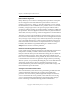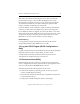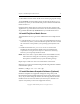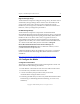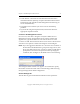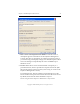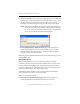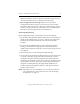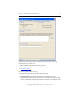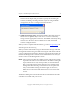3.6.0 Matrix Server Installation Guide (5697-7079, February 2008)
Chapter 3: Install PolyServe Matrix Server 21
Copyright © 1999-2008 PolyServe, Inc. All rights reserved.
• The IP address or hostname of each FibreChannel switch that is
included in the SAN. (This step is required for FibreChannel switch-
based fencing and optional for Web Management-based fencing via
server reset/shutdown.)
• The partitions or LUNs that you want to use for membership
partitions.
• If you will be using the snapshot feature, information about the
appropriate snapshot method.
Connect to the Management Console
On one server, select Start > Programs > PolyServe Matrix Server >
Management Console. On the Matrix Server Connect window that
appears next, type the IP address or host name of the server in the
“Connect to” field. Then click on the down-arrow on the Connect button.
You will see two options: Connect and Configure. Click Configure.
NOTE: If you are logged onto Windows as a user that is not a member of
the machine local administrators group on the target server, click
the As User button next to the “Connect to” field. You will then be
prompted for a user name and password. After specifying the
credentials, click Configure on the Matrix Server Connect dialog.
The Configure Matrix window now appears. You will need to specify
information on the tabs in this order: General Settings, SAN & Fencing,
Storage Settings, Matrix-Wide Configuration.
General Settings Tab
This tab asks for general information needed for matrix operations.