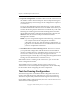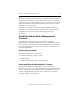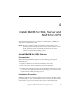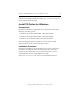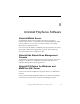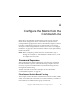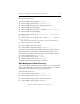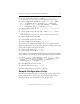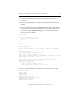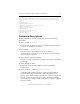3.6.0 Matrix Server Installation Guide (5697-7079, February 2008)
Chapter 3: Install PolyServe Matrix Server 38
Copyright © 1999-2008 PolyServe, Inc. All rights reserved.
Matrix Server then fences the servers in accordance with the method you
specified on the SAN & Fencing tab. If the correct server is not fenced,
you will need to check the configuration. For example, if you specified a
pattern for the Remote Management Controller, the server may not be
configured to use that pattern.
If an incorrect hostname or IP address was specified for the Remote
Management Controller associated with the server, export the matrix
configuration to that server again and then supply the correct
information.
Install the Stand-Alone Management
Console
For convenience, the matrix can be managed from a separate
administrative station rather than from a server in the matrix. To allow
you to do this, the Management Console and mx utility are provided in a
separate package (MxConsole_3.6.0.<xxxx>.msi) that can be installed on
PCs outside the matrix.
System Requirements
Systems must meet these requirements:
• Pentium-compatible processor or later
• 64 MB memory
• Windows 2000, Windows XP, or Windows 2003
Install and Start the Management Console
To install the stand-alone Management Console, locate the file
MxConsole_3.6.0.<xxxx>.msi on the distribution CD or in your download
location. Double-click the file and then run the Installation Wizard. To
start the stand-alone Management Console, select Start > Programs >
PolyServe > Matrix Server Console.