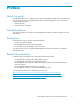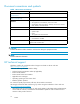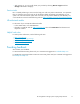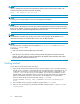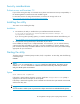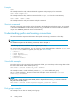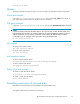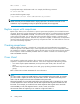HP StorageWorks Storage System Scripting Utility reference (September 2005)
NOTE:
When a controller pair has been password-protected and the password has not been added in HP
Command View EVA, the utility commands will display:
Error: API unable to get the lock
NOTE:
In when you are using the utility, you can not move objects between folders.
NOTE:
In rare instances, the utility loses communication with HP StorageWorks Command View EVA and reports
that i t is down, stopped, or restarting even though it is possible to browse to HP StorageWorks Command
View EVA. T o fixthis,restartHPStorageWorksCommandViewEVA.
NOTE:
On the HSV200 controllers only, the fabric port names in the output from the HP EVAPerf CLI’s ps
command are reversed. FP1 should be FP2 and vice versa, for both controllers.
NOTE:
You may experience a condition where the symptom is a No Object Found errororaNeither
Success or Failure err or.
To resolve this:
• Wait a few second s and the problem may resolve itself.
or
• Close all of your open browser windows, including the HP StorageWorks Command View EVA
windows. The utility does not need to be restarted. If the problem persists after these steps, restart
HP StorageWorks Command View EVA v4.0.
Getting started
To get started using the utility, follow these steps:
1. Select an HP Command View EVA instance (or server) using the SELECT MANAGER command.
Use the SELECT MANAGER command to direct the command prompt to a specified server. All
configuration commands run on the selected array and affect the array's configuration. The
<manager_name> can b e a server or an IP a ddress. You can also use localhost if you are
logged directly on the management server. Unless the storage administrator has changed the
password, the default password is “a dministrator” and the default user is “administrator”.
Syntax (to select the HP Command View EVA instance — or server):
SELECT MANAGER <manager_name> USERNAME=<username> PASSWORD=<pass-
word>
2. View available arrays using the LS SYSTEM command Syntax: LS SYSTEM
3. Select an array to manage using the S ELECT SYSTEM command Syntax: SELECT SYSTEM
<system_name>
16
Getting started