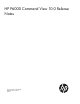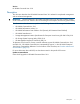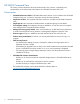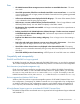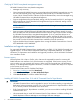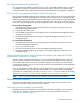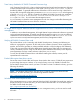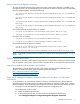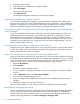HP P6000 Command View 10.0 Release Notes (T5494-96528, March 2012)
Table Of Contents
- HP P6000 Command View 10.0 Release Notes
- Description
- HP P6000 Command View
- Enhancements
- Fixes
- Compatibility and interoperability
- EVA3000 and EVA5000 no longer supported
- IPv6 information (array-based management only)
- IPv6 not supported on Windows 2003 Server
- HP Insight Remote Support support on server-based HP P6000 Command View
- Clarifying HP P6000 array-based management support
- Installation and upgrade requirements
- Browser support
- Installing HP P6000 Command View 10.0 with HP Command View for Tape Libraries
- MIF configuration data lost if an upgrade fails
- Set server to the current time before installing HP P6000 Command View
- Custom component setup from HP P6000 Command View Software Suite limited from HP P6000 SmartStart after Command View is installed
- Workarounds and limitations
- P6000 disk enclosures not powering up automatically
- Trace history disabled in HP P6000 Command View trace logs
- HP Insight Remote Support Advanced software supported with HP P6000 Command View array-based management
- Verifying HP P6000 Command View code
- Emulex HBA requires latest driver version
- Windows 2003 server requires a hotfix
- Antivirus software may degrade performance
- Windows 2008 and LUN shrink
- Large LUN presentation requires Windows 2003 hotfixes
- Setting the HP Management Integration Framework Web Service IP address in a multi-homed configuration
- Array-based management proxy displays incorrectly
- Cannot access HP P6000 Command View from HP Systems Insight Manager or HP P6000 Replication Solutions Manager
- Using HP P6000 Command View for Single Sign-on with HP SIM 5.3
- Install of HP Command View for Tape Libraries 2.6 fails during database install
- Internet Explorer 8 language code change
- Setting the Network Time Protocol server time using array-based management
- Not able to log in to HP Replication Solutions Manager server
- Best practice for online migration
- Write cache policy not maintained when migrating a virtual disk
- Multi-home Agent IP does not change for SNMP traps for different VLANs
- Online virtual disk migration limitation
- Changing the management IP address of an iSCSI controller using the CLI
- Using an FCoE CNA-based server with MPX200 connectivity
- iSCSI or iSCSI/FCoE module configuration file indicates zero bytes
- iSCSI/FCoE controller inaccessible from HP P6000 Command View
- Installer displays error that user does not have administrator privileges
- Creating disk groups with double protection level
- Cannot connect to HP P6000 Command View from Firefox 4.0 in an IPV6 environment
- Downgrading from HP P6000 Command View 10.0
- LDAP security domain not supported in management group consisting of array-based management only
- Array code load fails in VMware Guest OS configuration
- Files not removed during uninstall of HP P6000 Command View
- Attempting to login results in “missing localization file” or similar message
- Data Migration license installation
- Security certificate does not install in Internet Explorer when logging in to HP P6000 Command View.
- HP Management Integration Framework 1.4
- Reduced number of ports
- HP P6000 SmartStart 4.0
- Enhancements
- Workarounds and limitations
- Video tutorials
- Running tutorials from online help
- Running tutorials from the GUI
- Provisioning storage errors with Windows 2003 SP1
- Japanese virtual disk names
- Windows 2003 server requires Windows hotfix
- No administrator rights error for member of Administrators group
- Allow HP P6000 Command View time to gather information after a reboot
- Running HP P6000 SmartStart from a network share
- Javascript error message
- Format prompt on Windows 2008
- Creating a storage volume results in an error
- javaw.exe – Unable to locate component error
- Related documentation
- Starting HP P6000 SmartStart for Linux
- SELinux prevents HP P6000 SmartStart from running on Red Hat Enterprise Server 5.3
- Screen does not display result information
- Install HBA API request
- Fibre Channel over Ethernet is not supported
- P6000 SmartStart does not discover new HBA in application or management server
- P6000 SmartStart does not discover the LAN IP address of a SLES Linux host
- Device Mapper renamed
- Adobe Flash Player v11 required with Internet Explorer 64-bit
- HP P6000 Performance Advisor 1.0
- Features
- Workarounds and limitations
- Restarting the HP P6000 Performance Advisor Server service
- Aggregate live data samples not available
- Performance monitoring for physical disks not supported
- Displaying Advanced Statistics
- Refresh button in the Content pane inaccessible
- Controller inaccessible when adding a storage system
- Live chart not shown when one controller is down
- State monitoring for data replication groups leads to multiple logging of the event
- HP P6000 Performance Data Collector 10.0
- Workarounds and limitations
- Domain names not supported in hostname parameter of fnh command
- Windows Performance Monitor limitations
- pd and hps command limitation
- evaperf nall command fails to execute
- hist command limitation
- HP SMI-S EVA 10.0
- Compatibility and interoperability
- Supported main profiles and subprofiles
- SSL certificates
- HP SMI-S EVA initial cache building may take longer with array-based management
- Multiple array-based management systems per HP SMI-S EVA Provider
- Workarounds and limitations
- Data Protector backup fails with error Failed to create target volume
- HP Storage System Scripting Utility 10.0
- Enhancements
- Limitations and workarounds
- Syntax error when capturing configuration of array in DR relationship
- Running HP SSSU in OpenVMS
- HP SSSU memory utilization issue on VMware ESX 3.5
- HP SSSU does not create an FCoE host with HP-UX
- HP SSSU may hang when using long commands on Solaris
- The ADD MULTISNAP command creates write-protected snapshots and snapclones
- Accessing the HP Storage System Scripting Utility
- Prerequisites
- Installing the HP Storage System Scripting Utility
- Documentation updates
- Product websites and documentation
- Documentation feedback
2. Expand the General pane.
3. In the Web Service IP Address box, enter the IP address.
4. Click Save Changes.
Wait until the change is saved.
5. Click Restart Service.
HP Management Integration Framework will bind to the IP address.
Array-based management proxy displays incorrectly
In an array-based management configuration, the managed proxy displayed will be different from
that of the web access point. When a layered application uses this information, it will see different IP
addresses in Managed Proxy and Launch URL. Although the management proxy displays incorrectly,
the URL for HP P6000 Command View launches the array-based management correctly.
Cannot access HP P6000 Command View from HP Systems Insight Manager or HP P6000 Replication
Solutions Manager
To log on to HP P6000 Command View directly from HP Systems Insight Manager (HP SIM) or HP
P6000 Replication Solutions Manager, a trust relationship, referred to as Single Sign-on, must be
established between the applications. When the trust relationship is broken, HP P6000 Command
View cannot be run from HP SIM or HP P6000 Replication Solutions Manager. In this case, you must
re-establish the trust relationship. See “Single Sign-on from HP Systems Insight Manager” in the HP
P6000 Command View User Guide.
Using HP P6000 Command View for Single Sign-on with HP SIM 5.3
Although launching HP P6000 Command View 10.0 or later from HP SIM 5.3 opens another browser
window with a login screen for HP P6000 Command View for Single Sign-on (automatic login), the
feature needs HP SIM 6.0 to work as designed.
Install of HP Command View for Tape Libraries 2.6 fails during database install
When you install HP Command View for Tape Libraries 2.6, an error message is displayed indicating
that installation of the database has failed. This error message may be displayed if Cygwin is installed
on the server and appears in the path environment variable. If this is the cause of the failure, you can
temporarily remove Cygwin from the path and attempt installation again as follows:
1. Right-click My Computer.
2. Select Properties.
The System Properties dialog box opens.
3. If Cygwin appears in the path environment in either the User variables or the System variables,
remove it.
4. Click the Advanced tab and select Environment Variables.
The Environment Variables dialog box opens.
5. Save your changes and click OK twice to exit the Environment Variables and System Property
windows.
6. Reinstall HP Command View for Tape Libraries 2.6.
After successful installation, you can add Cygwin back into the PATH environment variable.
Internet Explorer 8 language code change
In Japan, Microsoft Internet Explorer 8 (IE8) installs using the Japanese language code ja_JP by default.
This is a change from earlier and current English versions, which default to ja. To use HP P6000
Command View with IE8 as a Japanese client, you must set the browser language preference ja. To
change the language preference, select Tools→Languages→Language→Add.
10 HP P6000 Command View