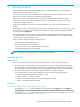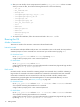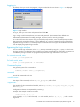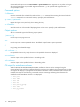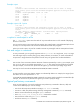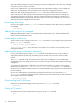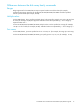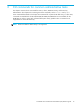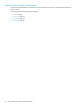HP StorageWorks Command View XP Command Line Interface (CLI) reference guide (B9357-96161, January 2006)
Command View XP Command Line Interface (CLI) reference guide 13
Logging in
By default, when you run the CLI program, a login window like the one shown in Figure 1 is displayed.
Figure 1 Login window
To log in, enter your user name and password and click OK.
Log in using a valid Command View user name and password. The Command View defaults are
administrator/administrator for modify privileges, and user/user for view-only privileges.
To run the CLI from a telnet session using a command prompt window, use a command prompt window
that supports the X Windows function, such as Reflection X, or use the command line login method that
bypasses the login window. A command prompt window that does not support the X Windows function
will not display the graphical login window.
Bypassing the Login window
You can include login information in the cvcli startup command by using the –p option, in which case
the login window is not displayed. This is useful for processing commands from a batch file, as execution is
not halted by the login window. CLI program startup fails if the login information is not correct.
For interactive mode, enter:
cvcli -p <user/password>
For batch mode, enter:
cvcli -p <user/password> -f <filename>
Command syntax
The general syntax of CLI commands is:
command [<module name>] [<arguments>]
command
One of the commands in the CLI.
<module name>
The object of the command, such as lun, lun_group, wwn, and so forth.
<arguments>
The variables for the command and module, such as <portname>, <scsi_id>, <lun_id>, <cu_id>,
and <ldev_id>.
Configuration elements are separated by commas (,).
Example: This example creates a new LUN.
create lun 1A, 0F, 1, 0, 1
In this example, create is the command, lun is the module, and CL1-A, 0F, 1, 0, and 1 are the
arguments.