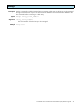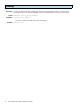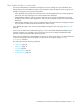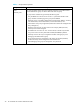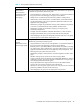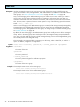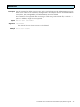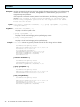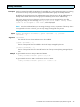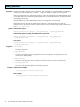HP StorageWorks Command View XP Command Line Interface (CLI) reference guide (B9357-96161, January 2006)
46 CLI commands for common administrative tasks
create user
Description Use this command to create a new user account in any of the three groups. The following user
groups are available: Users, StorageAdmins, and Administrators. For additional information about
these groups, see ”User administration commands” on page 43 and Table 2 on page 44.
Only a user belonging to the Administrators group can create user accounts. When you create a
user account, the user name must have at least six characters, and cannot have more than 16
characters. Passwords must have at least six characters, and cannot have more than 32 characters.
Also, the user name or password cannot contain spaces or any of the following special characters:
@ # & ~ = + \ , ; : * ? < > | / “
When a user belonging to the Administrators group is created, all XP arrays presently managed by
Command View are automatically assigned to the user. Arrays are not automatically assigned to
users belonging to the StorageAdmins or Users group. To assign arrays to members of these groups,
see ”modify attributes” on page 49.
By default, all users belonging to the Administrators group have modify access to all the managed
arrays. Users in the Users group have read-only access to the assigned arrays (except the default
user "user" who has read-only access to all the managed arrays). Users in the StorageAdmins group
have modify access to the assigned arrays.
This command is not supported after connecting to a disk array, within a batch file, or with the -f
option. In addition, ranges are not supported.
Syntax create user <username>, <password>, <confirm_password> <groupName>
Arguments <username>
The name of the user.
<password>
The user’s password.
<confirm_password>
The user’s password again for verification purposes.
<groupName>
The name of the user’s group.
Example This example creates a user in the Users group:
create user natasha,user123,user123,Users
This example creates a user in the Administrators group:
create user natasha,user123,user123,Administrators