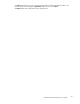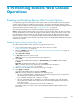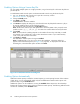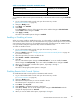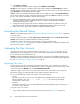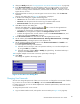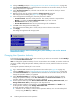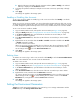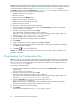HP StorageWorks XP24000 Remote Web Console User's Guide, v01 (AE131-96005, June 2007)
b. Right-click the mouse and then select the operation authority (View or Modify). The selected
authority is displayed in the Permission column.
7. To change the operation authority for multiple user accounts at one time, repeat steps 3 through
step 6.
8. Click Apply.
The set tings are applied to the storage system.
Enabling or Disabling User Accounts
To seta user accounttoenableordisable,log in with a useraccount forwhich Modify is set for the
Account Administrator Role.
When you set a u
ser account to disable, you cannot change the operation authority of the user account.
To
change the
operation authority for a user account that is set to disable, you ne ed to set the user ac count
to
enable, ch
ange the operation authority for the user accou nt, and then set the user a c count to disable.
To setauser accountto enableordisable:
1.
Log in to Rem
ote Web Console, and open the Account window (see Figure 28 on page 62).
2.
Change to Modify mode (see “Changing Between View Mode and Modify Mode” on page 40).
3. In the Acc ount Information tree, open the folder to which the user account that you want
to enable or disable is registered.
4. In the Account Information tree, select the user ID of the user account that you want to enable
or
disable
.
5. Right-click the user ID, and then select the Enable -> Disable command to disable or the Disable
-> Enable
command to enable.
You retur
ntothe Account window.
When
you set a user account to disable, the icon of the user ID to be set will change to the
icon in the Account Information tree. When you set a user account to enab le, the icon of the
user ID changes to the
icon in the Account Information tree.
6. Click Apply.
The set tings are applied to the storage system.
Deletin
gUsers
To delet
e a
user accou nt, log in with a user accou nt for which Modify is set for the A ccount Administrator
Role.Y
ou cannot
delete the user account of user I D administrator.
To delete a user account:
1.
Log in t
o
Remote Web Console, and open the Account window (see Figure 28 on page 62).
2.
Change to Modify mode (see “Changing Between View Mode and Modify Mode” on page 40).
3. In the Account Information tree, open the folder to which the user account that you want to
delete is registered.
4. In the Account Information tree, select the user ID of the user account that you want to delete.
5. Righ
t-click the user ID, and then sele ct the Delete User command.
You r
eturn to the Account window. In the Account Information tree, the icon of the user ID to be
deleted changes to the icon
. To cancel d eleting the user, select a user ID in the Account
Information tree, a nd right-click to select the Restore user command.
6. Click Apply.
The
settings are applied to the storage system.
Setting the Environment Parameters
Caution:
To set the environm ent p arameters, you need to lo g in as a storage administrator with the
Enable
authority of the Storage Administrator Role.
XP24000 Remote Web Console User’s Guide
89