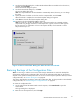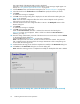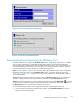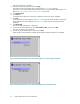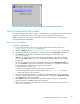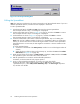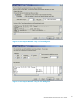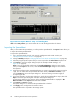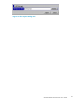HP StorageWorks XP24000 Remote Web Console User's Guide, v01 (AE131-96005, June 2007)
The login dialog box is displayed.
2. Enterthe user ID andpassword, andclick Login.
The Download Trace Files dialog box is displayed (see Figure 48 on page 94) .
If the SVP is set to support SSL-encrypted communication, security messages might appear. For
details, see “Using SSL-Encrypted Communication” on page 38.
3. Click Normal Trace.
4. Click Next >>.
A
message that confirms the execution of compression of the trace filesisdisplayed.
5. Click OK.
A
file compression processing starts (see Figure 49 on page 94). When the file is compressed,
the
Download Trace Files dialog b ox (see Figure 50 on pa ge 95) for starting download is
displayed.
6. Click Download.
TheFileDownloaddialogbox is displayed.
7. On the File Download dialog box, click Save this file to disk, and then click OK.
TheSaveAsdialogbox is displayed.
8. Specify the download destination, and then click Save.
When the
file is downloaded s uccessfully, the Download complete dialog box is displayed.
Figure 48 The Download Trace Files Dialog Box 1 for Selecting Trace Files
Figure 49 The Download Trace Files Dialog Box 2 for Compressing
94
Performing Remote Web Console Operations