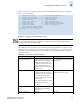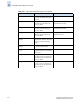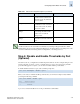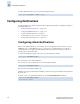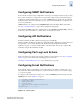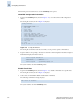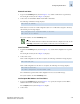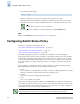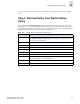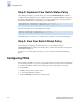Brocade Fabric Watch Administrator's Guide (53-1000243-01, November 2006)
3-16 Fabric Watch Administrator’s Guide
Publication Number: 53-1000243-01
Configuring Notifications
3
To enable all the thresholds for a port, at the command prompt enter:
Configuring Notifications
You can be notified of an alarm condition through a notification. The tasks for configuring notifications
using Fabric Watch are:
• “Configuring Alarm Notifications” on page 3-16
• “Configuring SNMP Notifications” on page 3-17
• “Configuring API Notifications” on page 3-17
• “Configuring Port Log Lock Actions” on page 3-17
• “Configuring E-mail Notifications” on page 3-17
Configuring Alarm Notifications
When you use alarm notifications, error messages are sent to designated locations such as an error log,
SNMP trap view, or e-mail. With an error log, you can log in to a particular switch to view the error
messages that have been captured for that particular switch. You can parse the log file to make error
message searches quicker and easier.
To ensure that notifications appear in the error log, use the following command:
The option 1 turns on the alarm notification.
If you decide not to have notifications sent, use the following command:
The option 0 turns the alarm notification off.
All alarms are suppressed when alarm notifications are turned off, except for the Environment class and
Resource class.
To verify or view your current alarm notifications, use the fwAlarmsFilterShow command.
swd77:admin> fwconfigure --enable --port 9
swd77:admin> fwAlarmsFilterSet 1
swd77:admin> fwAlarmsFilterSet 0
swd77:admin> fwalarmsfiltershow
FW: Alarms are enabled